If you run an ecommerce store, you're probably always looking for AI tools that can simplify your work.
Shopify claims it can deliver on that front with its new AI tool: Shopify Magic.
Shopify Magic is designed to generate content, summarize Shopify app reviews, and edit images. More features will be introduced soon.
But is Shopify Magic worth the hype? Or is it just another gimmicky AI tool?
We've thoroughly tested Shopify Magic and are ready to share what we found.
For those who need a quick take: Shopify Magic is definitely a useful tool. Yet, we believe Shopify Sidekick is going to be the next big thing for Shopify store owners!
For anyone interested in what Shopify Magic is and how to use it, let's get started!
Tip: Have you already created your Shopify account? If not, sign up by clicking this link here to get a free 3-day trial + 1 month for $1!

What is Shopify Magic?
Shopify Magic is an AI assistant integrated into Shopify that creates content for your store.
It can generate everything from product descriptions and marketing emails to blog posts:
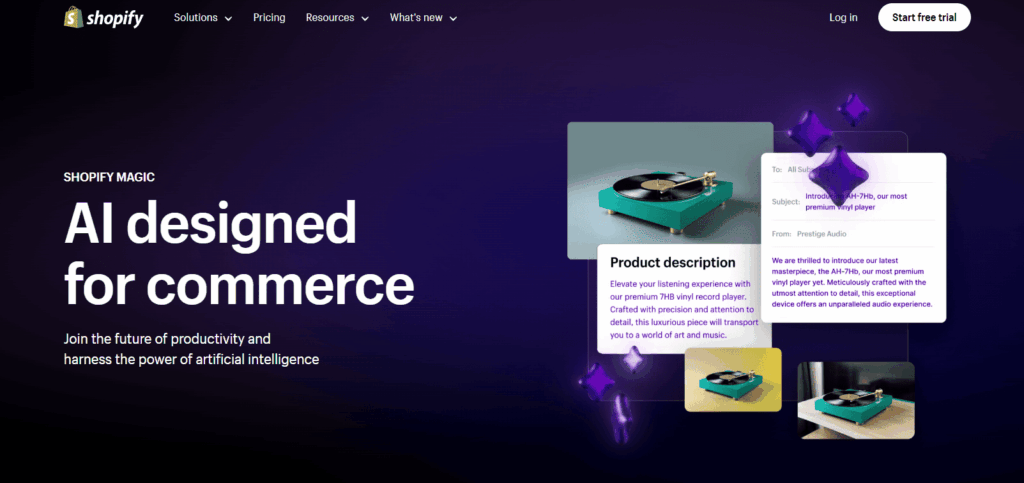
Beyond content creation, Shopify Magic suggests commonly asked questions based on your past conversations with customers and store policies.
Shopify also introduced a new feature in January 2024 which allows you to modify product images using the AI tool.
At its core, Shopify Magic combines OpenAI's ChatGPT APIs with Shopify's own data to help you with store development, marketing, customer service, and back-office tasks.
And the best part is its multilingual support. It understands and responds in:
- Chinese (Simplified)
- English
- French
- German
- Italian
- Japanese
- Portuguese (Brazilian)
- Spanish
So you can type your prompt and receive responses in your native language!
Who can use Shopify Magic?
Shopify Magic is open to all Shopify sellers, regardless of whether you're using the Basic, Shopify, or Advanced Shopify plan.
Keep in mind, though, that not all features might be available to everyone. The specific features you can access vary based on your plan.
Shopify Partners can also use Shopify Magic. This includes anyone who has joined the free Shopify Partners program, like affiliates, designers, developers, and marketers who build ecommerce sites, themes, and apps with Shopify.
How do you use Shopify Magic?
Now that you know what Shopify Magic is, let’s learn how you can start using it.
1. Write product descriptions
You can use Shopify Magic to write and edit product descriptions with its automatic text generation feature.
Note: Most of you will be creating content in English. But for those running regional websites, we've got a dedicated section below that shows you how to write product descriptions in your local languages.
Write product descriptions in English
- First, go to 'Products' from the Shopify admin and click a product:
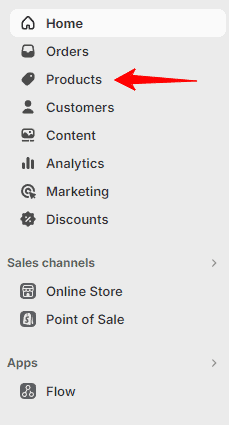
- In the product description text box, click the 'Generate text' icon in the toolbar:
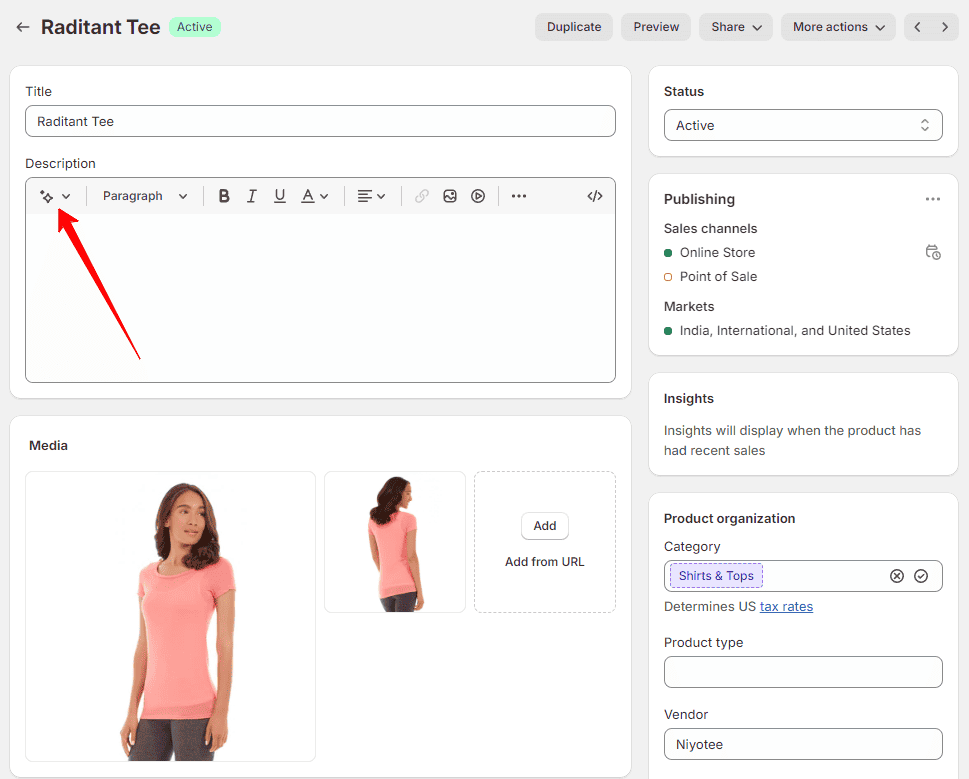
- Enter some product features or keywords. Adding more details helps generate more relevant content:
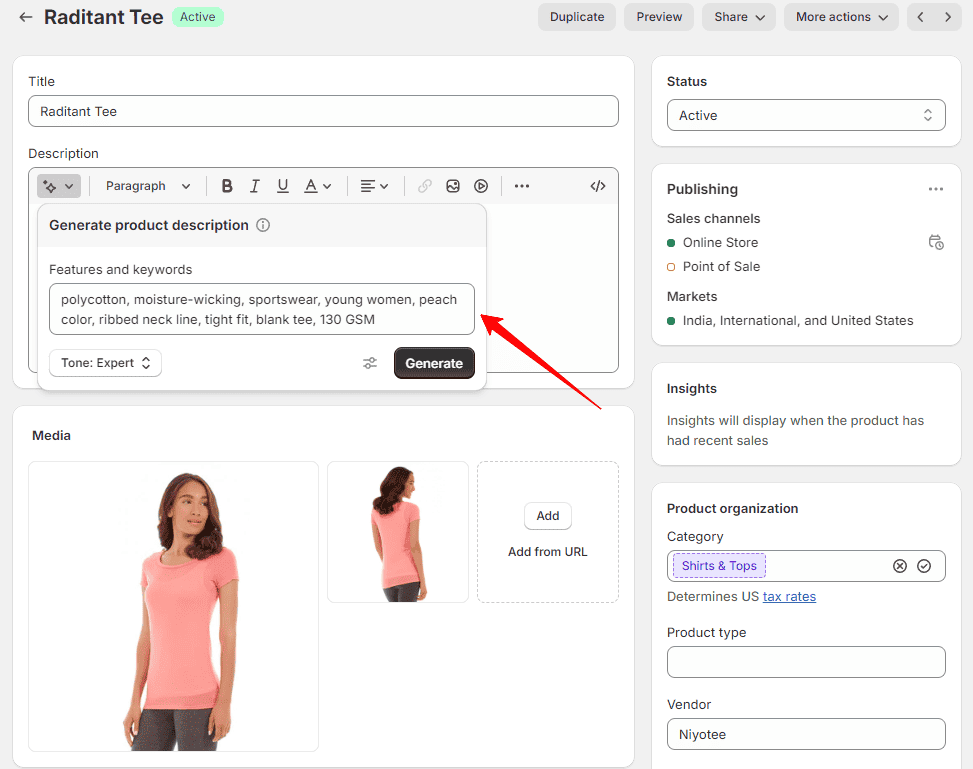
For example, we have added a few keywords describing the material, color, fit, and target customer.
- Next, choose a tone for your description. You can pick from predefined tones or create a custom one:
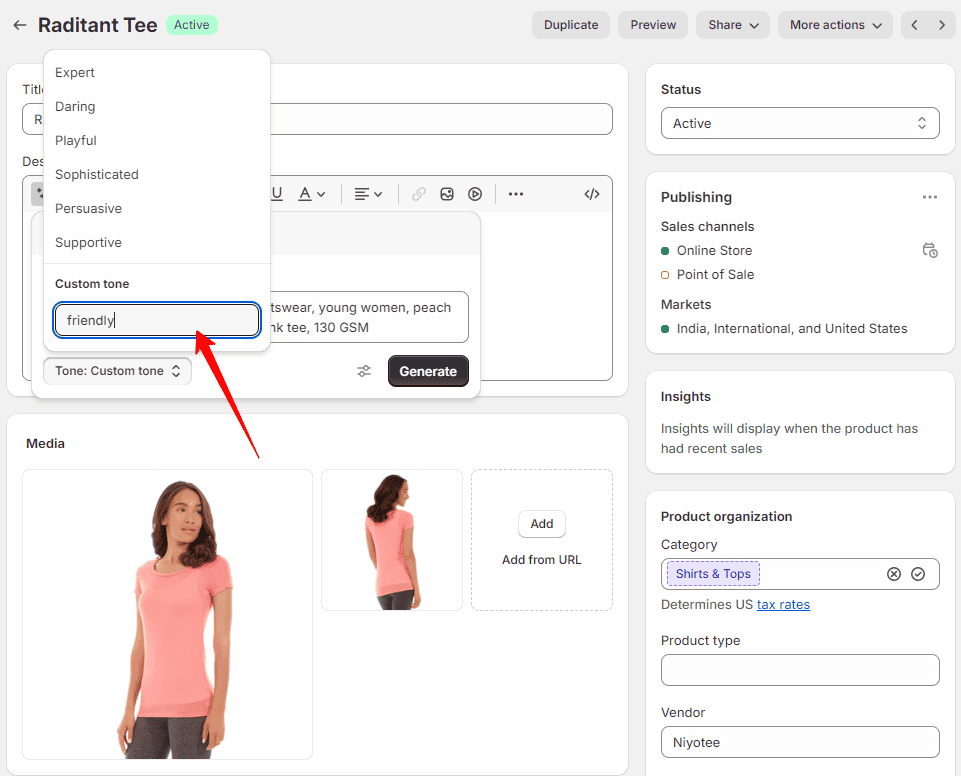
In our example, we have added a 'friendly' custom tone instead of selecting one of the options from the dropdown.
- If you have specific requirements for your description, enter them in the 'Special instructions' field as shown in the image.
For example, you can tell Shopify Magic to add a wink emoji in your product description. - Then, click 'Generate' to see the output:
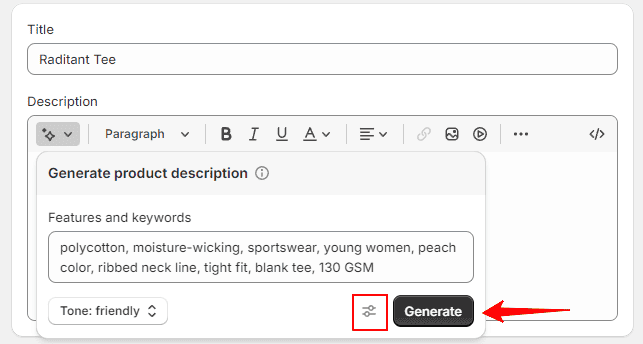
As you can see the suggested content is pretty great!
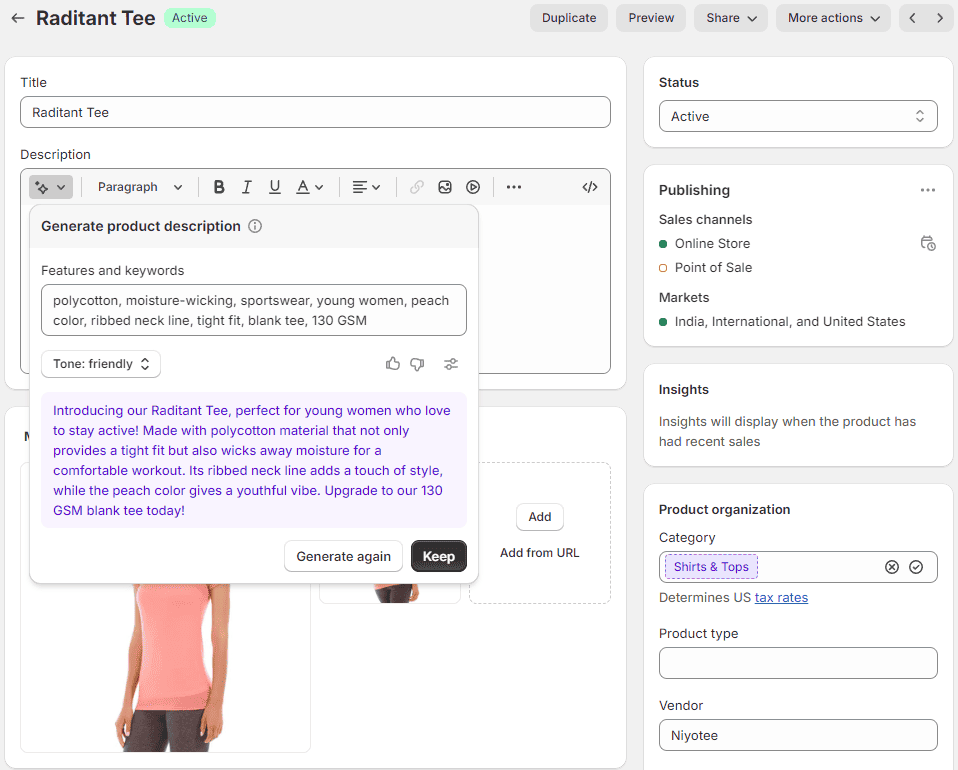
- But if you're not happy with the solution, click 'Generate again' to refresh and receive new suggested content. Alternatively, click 'Keep' to add it to your description.
- Finally, edit and format your product description to align with your product and brand, then click 'Save.'
Now, let's say you've already written a product description but want to use the AI tool to rewrite or expand it.
You can then simply highlight the text, click on the 'Generate text' icon, and choose 'Rephrase,' 'Simplify,' or 'Extend' to adjust the content to your liking:
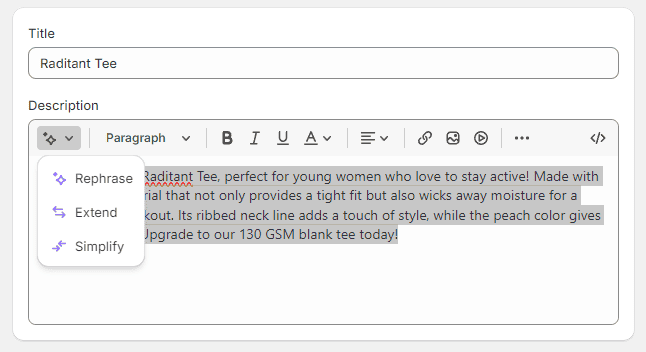
Write product descriptions in your native language
As you now know, Shopify Magic supports many regional languages!
But keep in mind that it defaults to American English, and most of the language data it uses comes from North America.
So, the content it generates for local languages might use phrases that are more common in the US.
That’s why you must read the content before you post it. You might need to tweak some parts to make sure it sounds right for your customers.
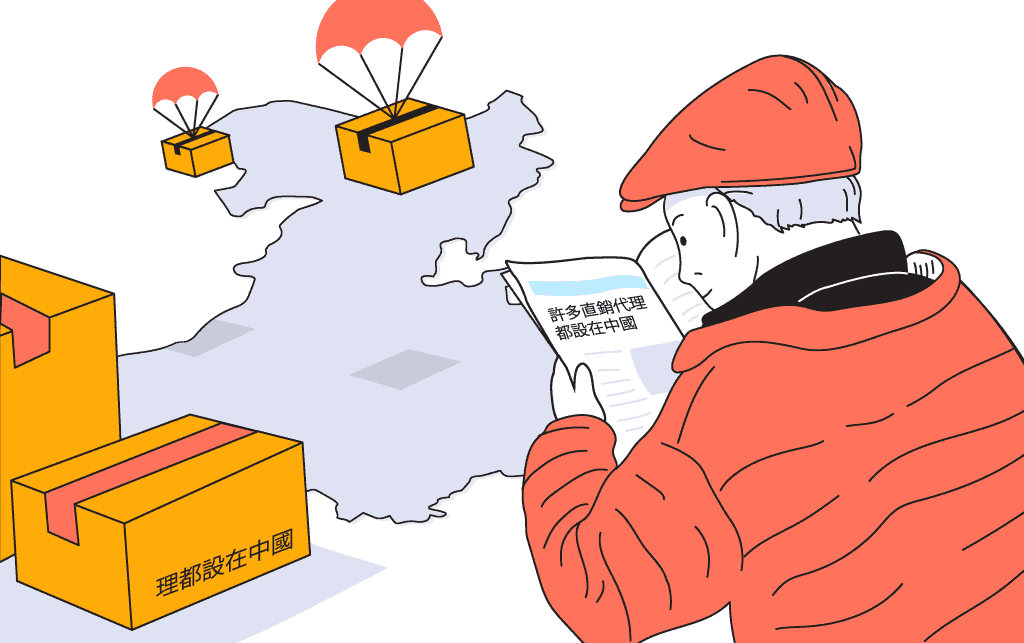
Another thing you should know is that the language Shopify Magic uses to give you suggestions depends on your storefront's default language.
For example, if your storefront is set in English, you can't get content in Japanese from Shopify Magic unless Japanese is the default language of your store.
You can change this language setting by going to 'Settings' > 'Languages' and clicking 'Change default.'
But what if Shopify Magic doesn't support your native language?
You can still use 'Special instructions' and instruct Shopify Magic to use your native language. For example, ‘Write the description in Dutch.’
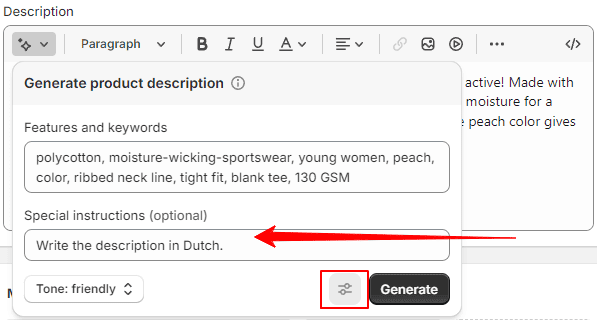
Just remember, the quality of what you get might vary a lot, so it's best to do this for languages you know well and can judge the quality of.
Another option is to get your content in English first and then use Shopify’s free Translate and Adapt app to switch it to the language you want.
Or, you could use ChatGPT, which supports 50+ languages, and then just copy-paste the translated content where you need it!
2. Create blog posts
Now, let’s learn how to create and publish blogs!
Blog title
- From your Shopify admin, go to 'Online Store' > 'Blog Posts.'
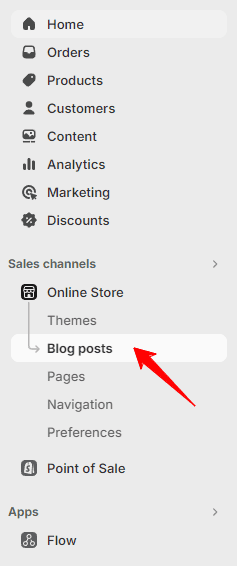
- Click 'Add blog post.'
- In the 'Title' field, click the 'Generate text' icon:
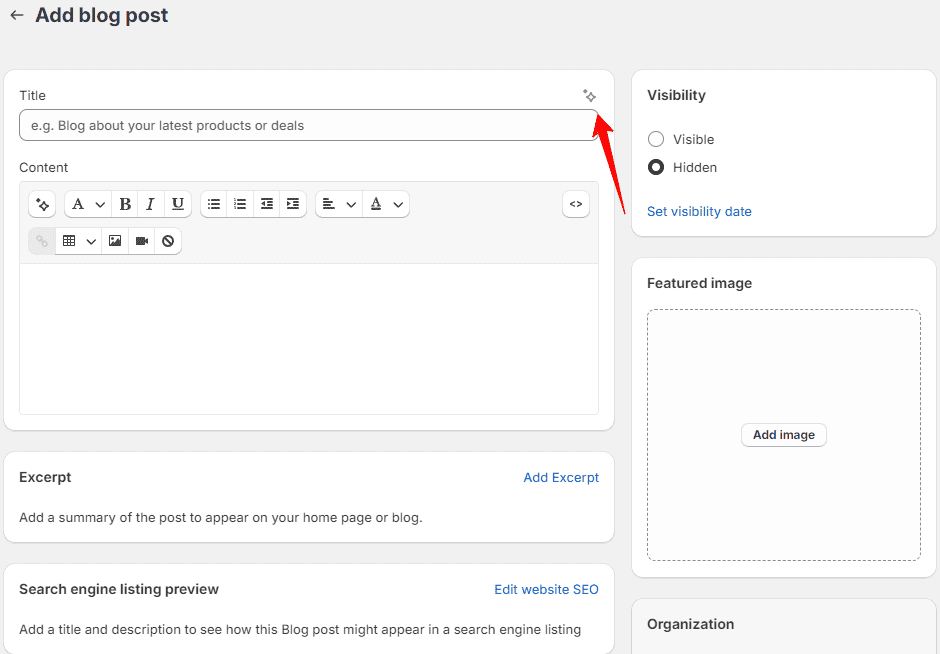
- Type in a brief description of what your blog post will cover:
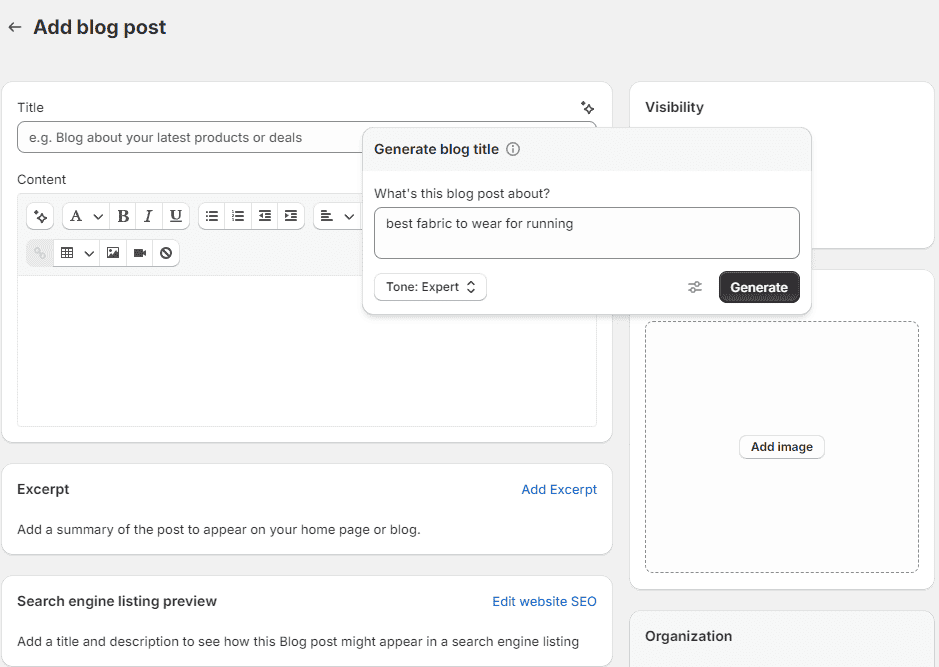
- Next, select a new tone from the 'Tone' drop-down menu.
- For specific guidelines, click the 'Special instructions' icon and enter any additional directions in the field provided. For example, you can tell Shopify Magic your target audience.
- Hit 'Generate' to see Shopify Magic's suggestions.
- As you can see, Shopify Magic has provided three options. Click one of the options to add it as your blog title:

Blog content
Now, let's move to the Content section.
- Click the 'Generate text' icon in the rich text editor:
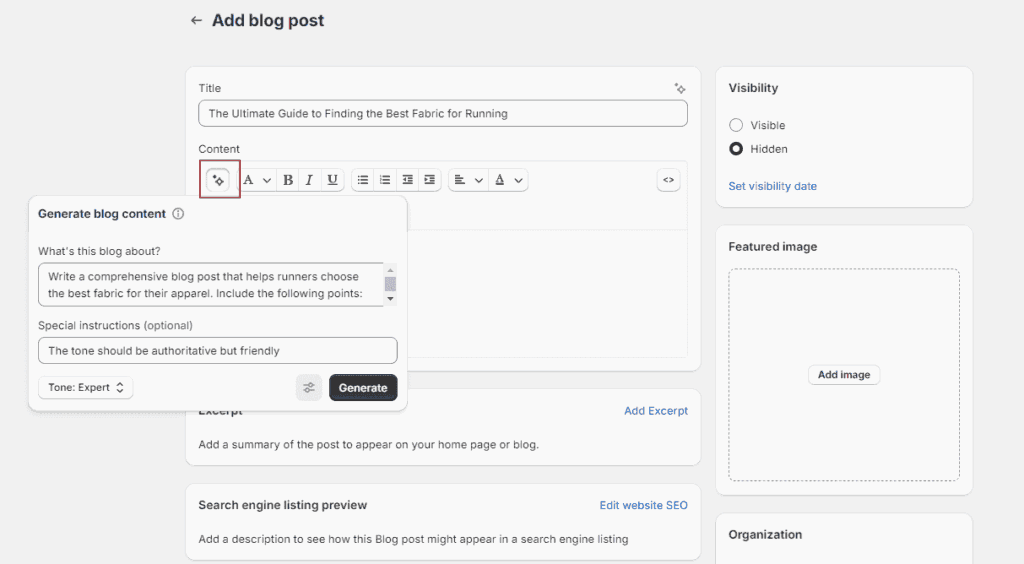
- Follow the same steps as you did for your blog title: Provide a description of your post's main points, set the tone, add special instructions, and click 'Generate.' Make sure you provide clear guidelines on the topic, tone, and structure desired for the article.
- Not quite right? Change the tone or adjust your description, and click 'Generate again' for new suggestions.
- When you're happy with the outcome, click 'Keep' to add Shopify Magic's suggestions to your blog post.
- Click 'Save' to secure your changes.
Let's say you have a section of your blog that you want to rewrite or expand.
Just highlight the text, click on the 'Generate text' icon, and select 'Rephrase,' 'Simplify,' or 'Extend.' This way, you can tailor the content exactly how you need it:
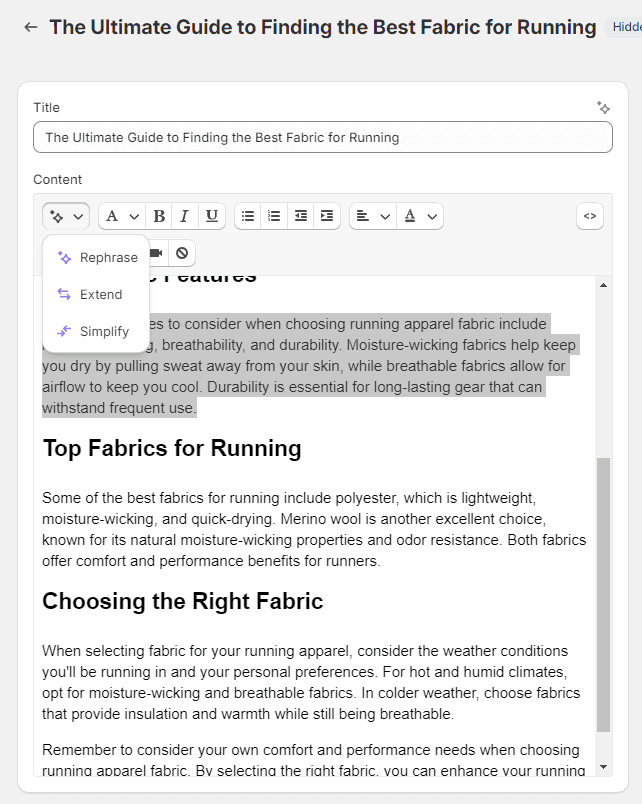
3. Create pages
Now, every ecommerce store needs 'About Us,' 'Contact Us,' 'FAQ,' 'Shipping,' or 'Returns Policy’ pages.
It’s a lot of work to create these yourself, but Shopify Magic can handle the heavy lifting. You can then personalize the pages later.
In this example, we’ll create a ‘Contact Us’ page for your customers to reach out if they have any questions about their order or products.
Let's start with creating a page title.
Page title
- In your Shopify admin, head to 'Online Store' > 'Pages.'
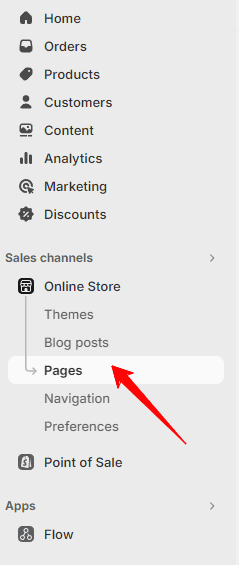
- Click 'Add page.'
- Click the 'Generate text' icon in the 'Title' field, then describe what the page will cover:
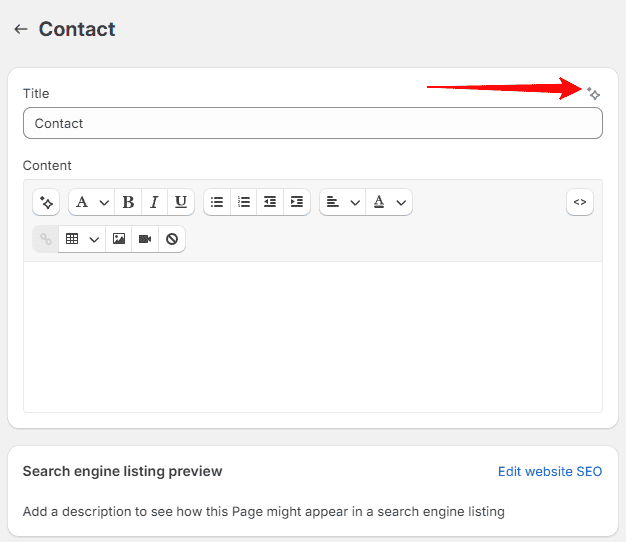
- Choose a tone from the 'Tone' drop-down menu if you want to set a specific mood for your page. Or you can set a custom tone like we did!
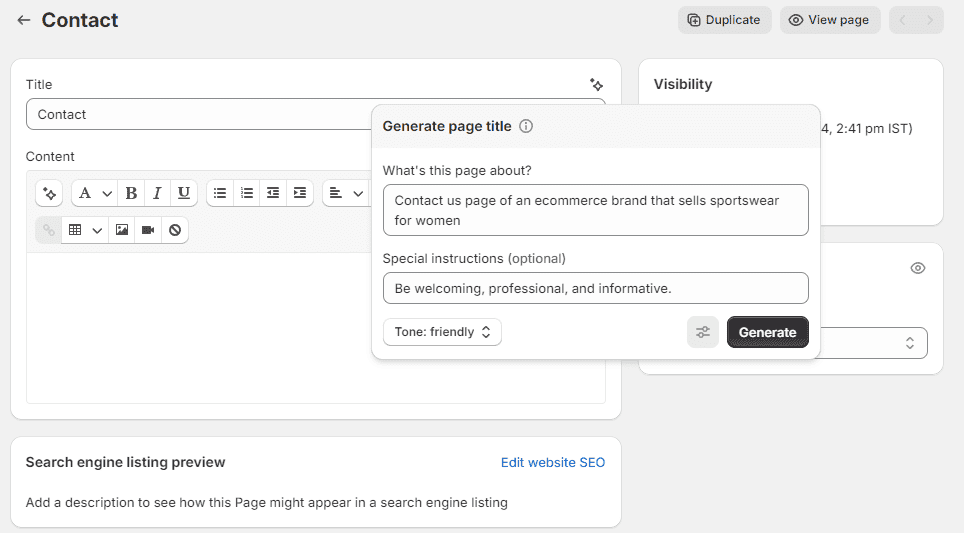
- Click the 'Special instructions' icon to add any extra guidelines in the field provided.
- Hit 'Generate' to see Shopify Magic's suggestions.
- If the result isn't quite right, you can click 'Generate again' for different outcomes, adjust your prompt, or select another tone, then hit 'Generate again.'
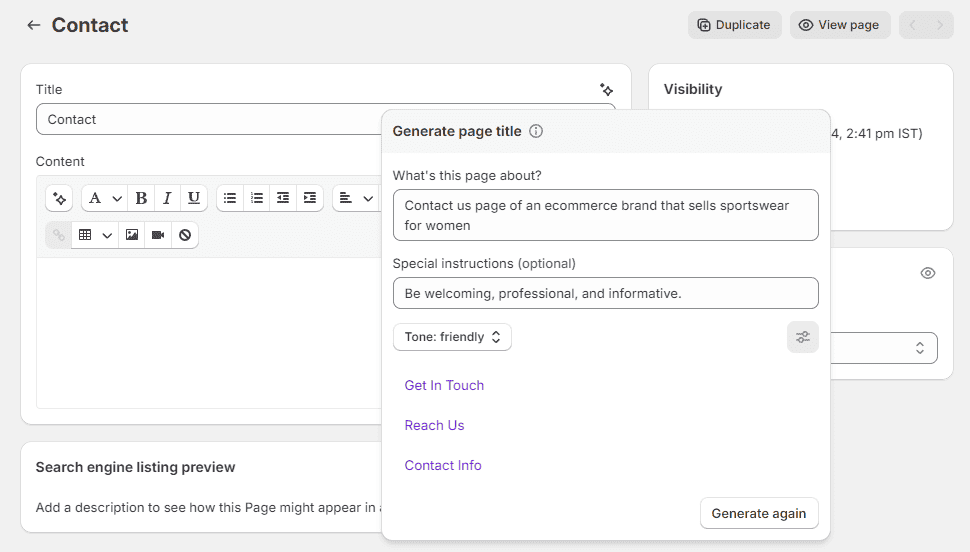
- Then click on one of the options to add it as your page title.
Page content
- In the Content section's rich text editor, click the 'Generate text' icon.
- Describe the purpose of your page, set the tone, add special instructions, and click 'Generate.'
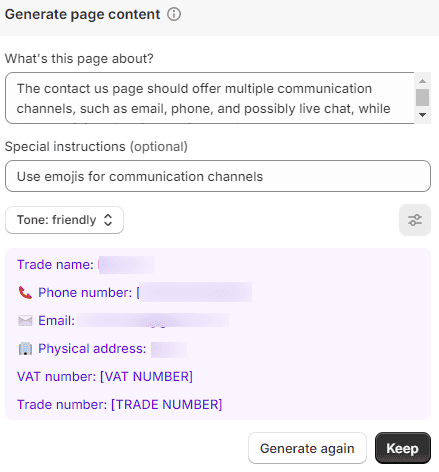
- Click 'Keep' to use the suggested content. Tailor and style the generated content to fit your brand.
- Click 'Save' to preserve your changes.
As you can see, the page content is pretty basic. So you'll likely need to make significant edits to the content before publishing.
4. Generate email text
Shopify Magic helps you with your messaging by generating text for your email title and body in Shopify Email.
Now, let’s first learn how to create an email title:
Email title
- In your Shopify admin, head to 'Settings' > 'Apps and sales channels':
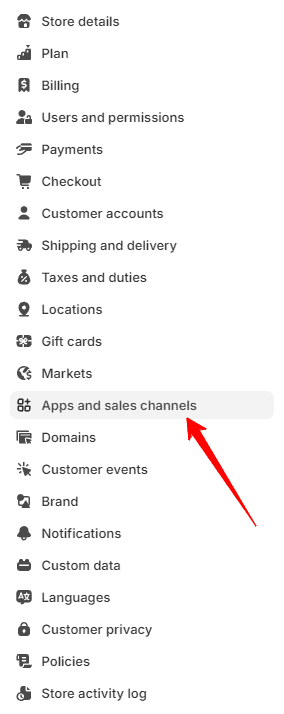
- On the 'Apps and sales channels' page, click 'Email' and then 'Open app.'
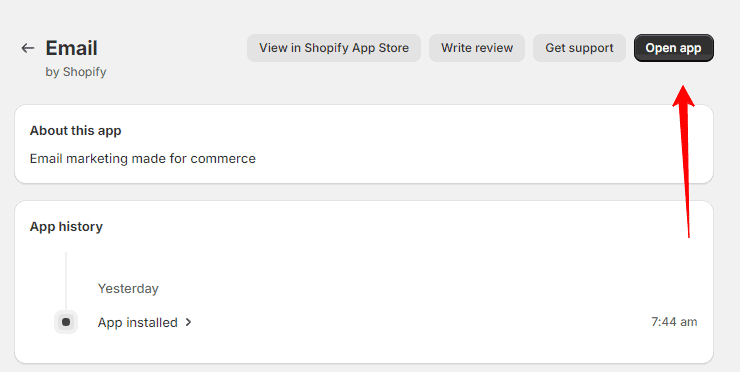
- Click 'Create campaign,' and choose a template that fits your needs. Alternatively, if you have an existing campaign draft, open it directly:
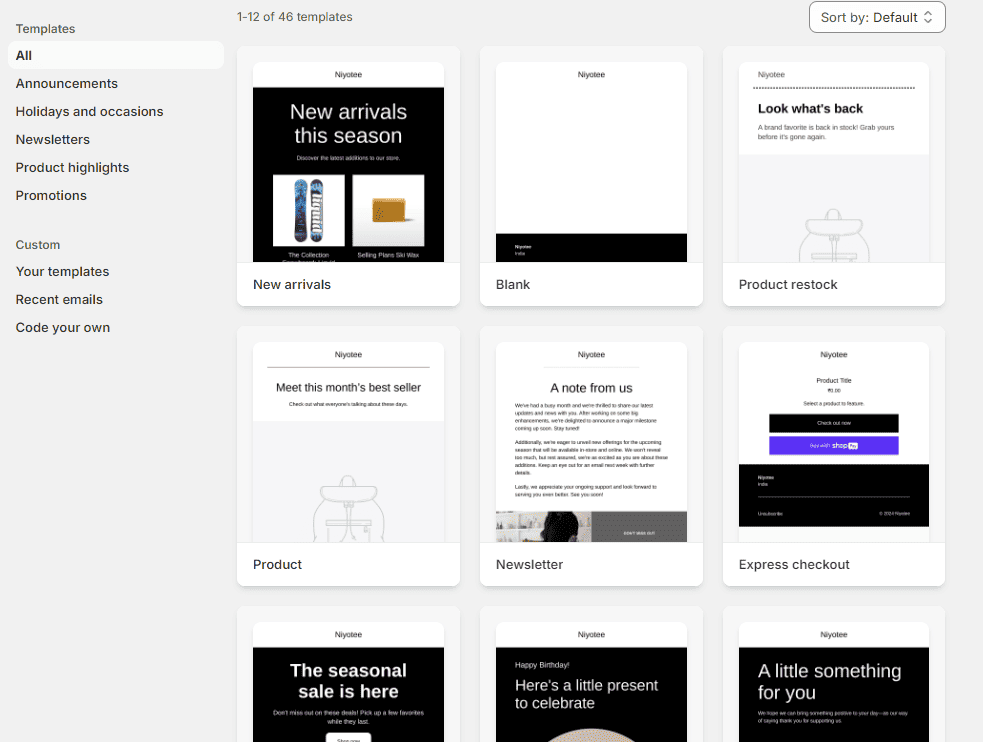
- For the email subject line, click the 'Generate text' icon in the Subject field:
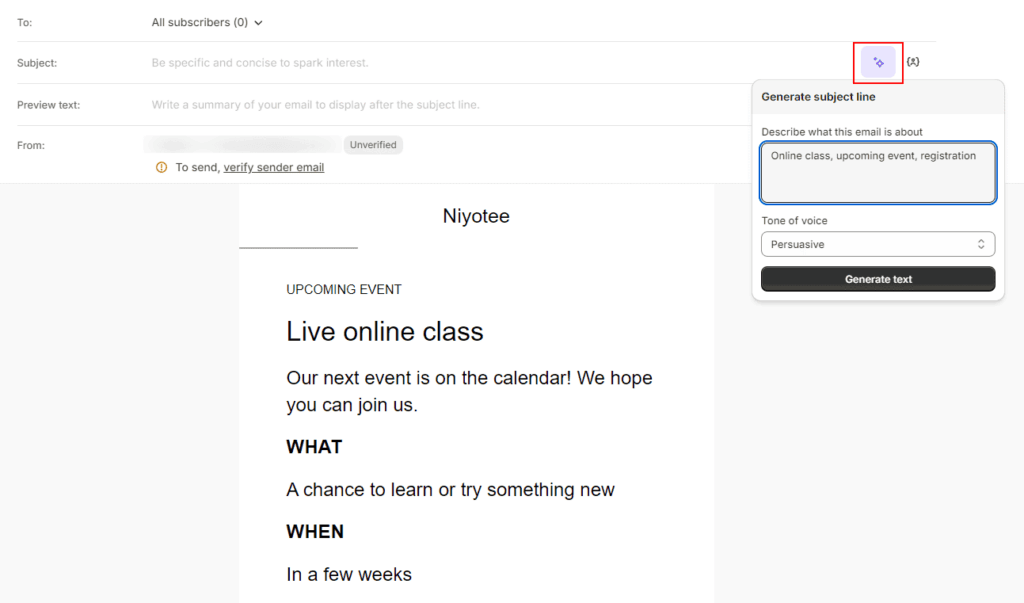
- Pick a new tone by selecting from the 'Tone' of voice drop-down menu. Or you can type in a custom tone!
- Hit 'Generate text' to see three versions of email titles. Then click on the title you like:
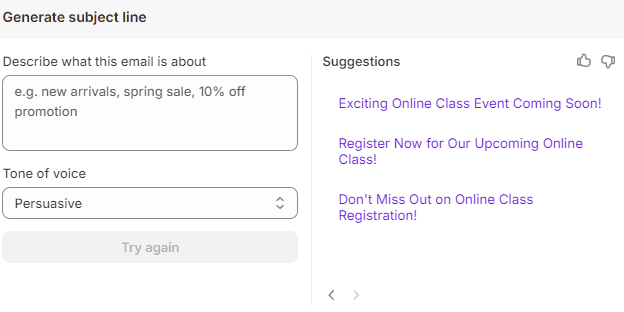
- If the results aren't what you expected, click 'Try again' for different options.
Email body
As you can see, there's already email content since you're using a template. You can either keep it as is or ask the AI to rewrite or expand on it.
To rewrite or expand, select the text, click the 'Generate text' icon, and select 'Rephrase,' 'Extend,' or 'Simplify.'
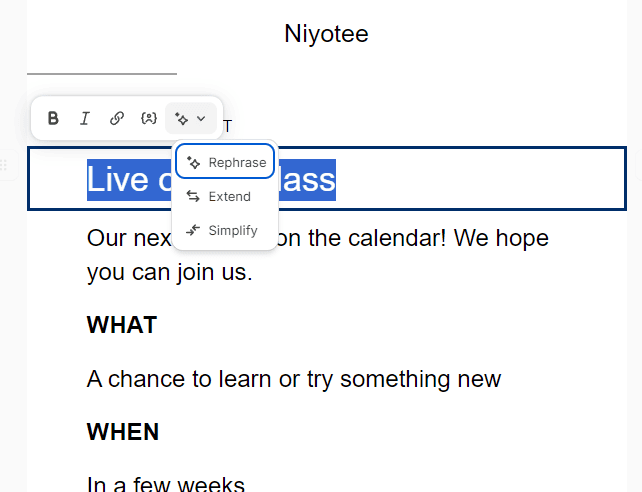
If you like neither of the options, you can ask Shopify Magic to generate an entirely new email body content by simply clicking on the 'Generate text' icon in the rich text editor of the text section:
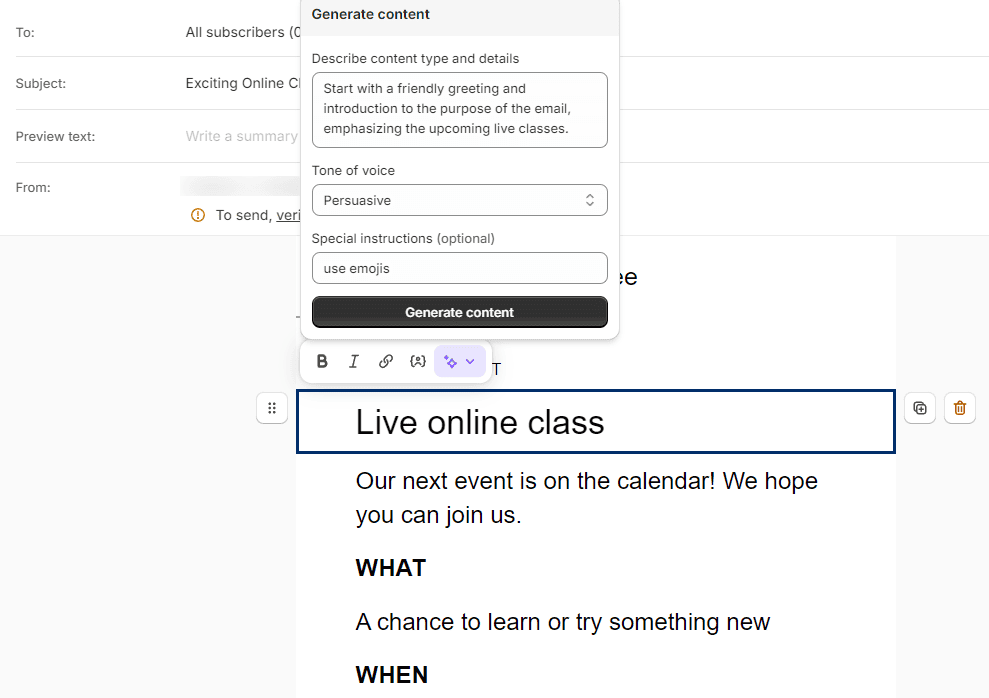
If you have specific requirements, enter them in the 'Special instructions' field. For example, we have asked the AI tool to use emojis.
Hit 'Generate content' and click 'Keep' to use it in your campaign.
5. Suggest instant replies
When customers visit your online store and click the chat button, they're greeted with a message from you and a list of questions that you've set up as instant answers.
If a customer selects one of these questions, the answer you've prepared pops up right away.
So how does Shopify Magic help you with this?
Shopify Magic uses AI to suggest these instant answers based on your store policies and past chats.
If there's not enough info there, it offers general questions common to many stores, which you can tailor to fit your needs.
Note: This feature is currently available in American English.
Let’s find out how Shopify Magic helps you with instant replies:
- From your Shopify admin, go to Settings > Apps and sales channels:
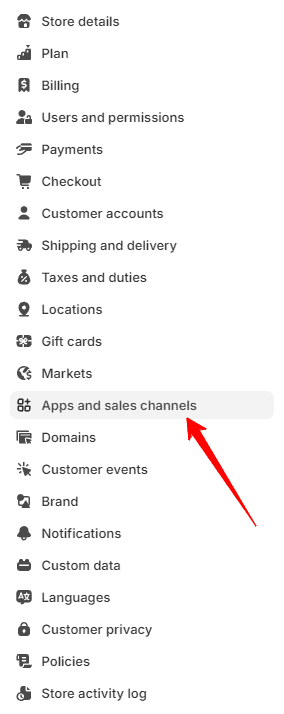
- Then, select 'Shopify Inbox' and click 'Open sales channel.' If you haven't set up this app, download the Shopify Inbox app from the Shopify App Store.
- Next, navigate to 'Chat settings' and find the 'Instant answers' section:
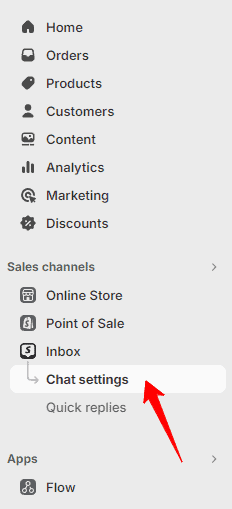
- As you can see, Shopify Magic has suggested three questions that customers often ask. You can click on the question and write the answer yourself as you know the most about your business:
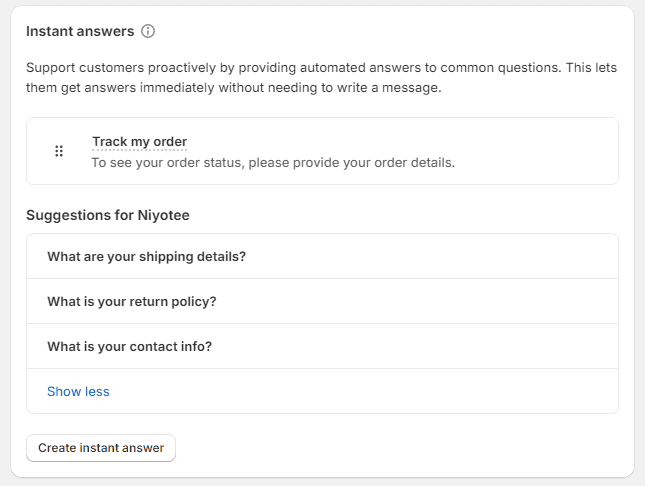
- To add the instant answer to your online store chat, click 'Turn on,' then 'Save.'
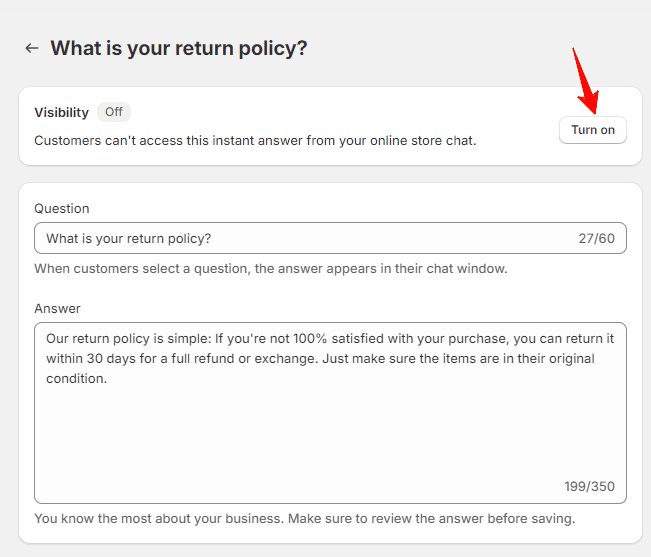
6. Generate content in the theme editor
With Shopify Magic, you can generate content within your theme editor, based on the specifics you add, such as headings and titles.
Let's find out how!
- Navigate to 'Online Store' > 'Themes' in your Shopify admin:
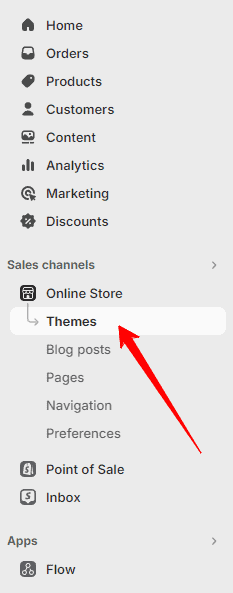
- Click 'Customize' next to the theme you wish to edit.
- Choose a text element to edit, such as an image banner heading.
- Click the 'Generate text' icon in the text box's toolbar:
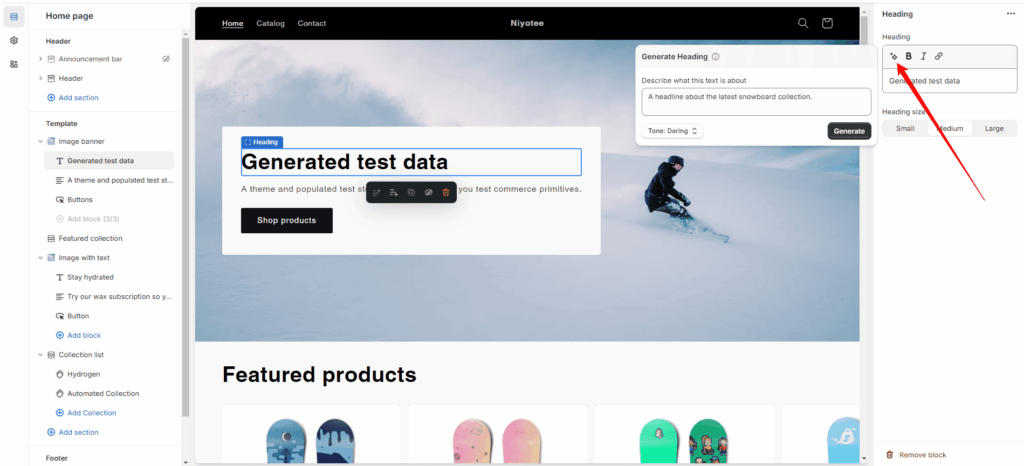
- Add keywords related to the content you need, like headline, title, subtitle, or announcement. The more specific you are, the better the suggestions.
- Choose a tone for the text. You can pick from predefined tones or specify a custom one.
- Click 'Generate' to produce suggestions.
- For more suggestions with the same criteria, click 'Generate again.'
- Save your changes by clicking 'Save' once you're satisfied with the content.
7. Use app summaries
The app summaries feature might not change the game, but it's a cool addition!
It doesn't let you do anything directly but provides a quick overview of all the reviews and ratings Shopify merchants have left for an app.
You'll find this summary in the app's ratings and reviews section.
Here’s an app summary of Loox, the product review app:
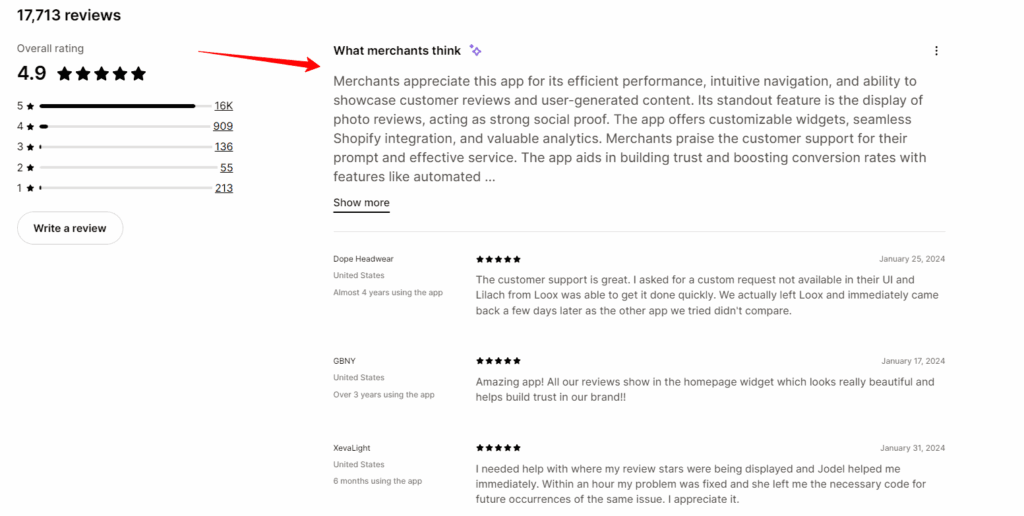
As I said, it’s a nice feature to have but it isn’t particularly useful. We highly suggest you read individual reviews before making any decision.
8. Media generation
This latest feature from Shopify lets you do so many image-related tasks from the backend, all without leaving your Shopify dashboard!
Here’s what you can do with it:
- Separate your product from its background.
- Remove the background completely.
- Change the background to an AI-generated scene or a solid color.
To take advantage of Shopify Magic in the image editor, make sure you meet these criteria:
- Your account should be set to English.
- You need to be on a desktop because it doesn't work on mobile.
- Your images should be JPEG or PNG.
- Make sure you have the rights to the images you want to edit.
For now, Shopify Magic in the image editor is free for all Shopify plans, except those on a free trial.
Shopify is still rolling this feature out, so it might not be available for you just yet.
So how do you check if your Shopify account has this feature?
- Go to 'Products' in your Shopify admin.
- Select a product and click to edit one of its images in the 'Media' section.
- In the image editor, look for an 'Enhance background' icon:
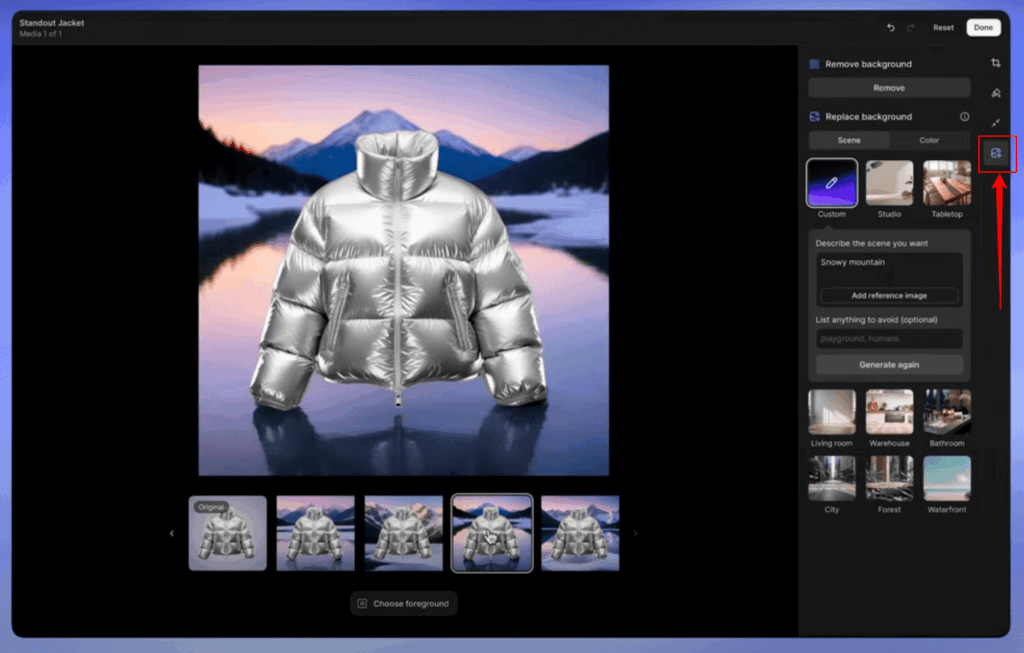
If you see it, you can start exploring how to use this feature.
How much does Shopify Magic cost?
Shopify Magic is free for all Shopify users, no matter what plan you have. This means everyone, from new shops to big businesses, can use its features without paying extra.
But, some special features depend on your plan. For example, seeing how much money you might make from each customer is only for shops on the Advanced plan or higher.
Also, using Shopify Magic to create images is free only for now. Shopify has mentioned that they might start charging for this feature later on, but they haven't said when yet.

5 Tips for using Shopify Magic
Here are some tips to get the most out of Shopify Magic:
- Detail your product. When creating descriptions with the text generator, you're the main source of information. Include all necessary details, features, and keywords to ensure high-quality output.
- Adjust the tone. The way you write communicates your brand's personality and affects how customers feel. Make sure your content’s tone is right for your message, fits what customers expect, and stays true to your brand.
- Give specific instructions. Shopify Magic allows you to give direct instructions via ‘Special instructions,’ like setting a word limit or using emojis.
- Check for mistakes. Always review the content Shopify Magic creates. This helps catch any errors and make sure everything makes sense.
- Edit for a personal touch. Even though AI helps get content started, it’s not perfect. Go over your content and tweak it to make sure it sounds like it came from a person (and not a robot).
Is Shopify Magic good for SEO?
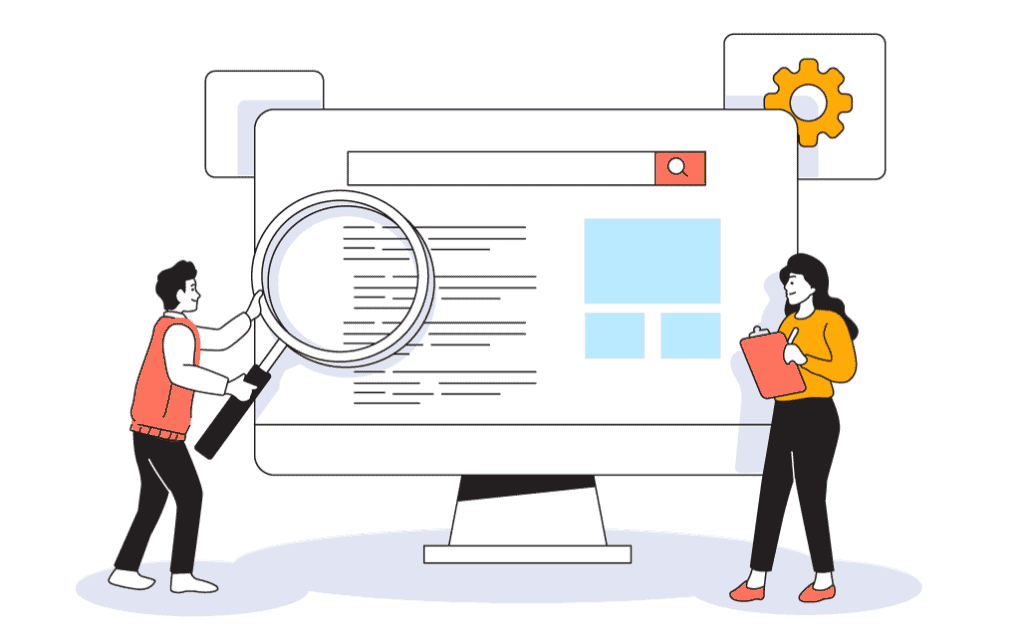
Shopify Magic's impact on SEO boils down to how you use it.
It's great at generating product descriptions quickly, which is a huge help if writing in English takes up a lot of your time.
Google appreciates content that's unique and helpful but doesn't specifically penalize AI-generated material.
You're totally fine to use Shopify Magic for creating content for your store. Just make sure that the content is actually useful to your visitors.
However, using the tool's output directly without any edits might not be the best move.
Shopify themselves have put the following disclaimer in their help center:

Let’s say you’re selling a printed mug and Shopify Magic’s product description suggests your mug comes with a lid when it actually doesn’t, and you publish that as is, without editing the content.
This could lead to customer complaints on your site or some forum that their order was incorrect or you engage in false advertising.
While this won't directly affect your SEO, it could impact your reviews and traffic.
The bottom line is that Shopify Magic won't harm your site's SEO by itself. But you should definitely review and personalize the content before publishing.
Think of Shopify Magic more as a tool to assist you, not as a replacement for your creativity.
How do users rate Shopify Magic?
Shopify Magic is built right into the Shopify backend, so there's no separate place for merchants to rate the tool.
But from what we've gathered, Shopify users are finding it super helpful.
Here's what some Shopify merchants have to say about their experiences with Shopify Magic:
We have used Shopify Magic a few times for our product descriptions, and I was surprised by how well it works. Shopify Magic has exceeded my expectations.
Sarah Wajda — Digital Marketing Manager (District for Kids)
I use Shopify Magic to write product descriptions by inputting desirable keywords for SEO. It gives me the ability to work more efficiently and save costs… It’s a game changer.
Kwame Chambers, CEO (Glitch Anomaly)
Shopify Magic: What’s next?
Shopify Magic is already a superb addition to Shopify, but it’s about to get an upgrade with Shopify Sidekick!
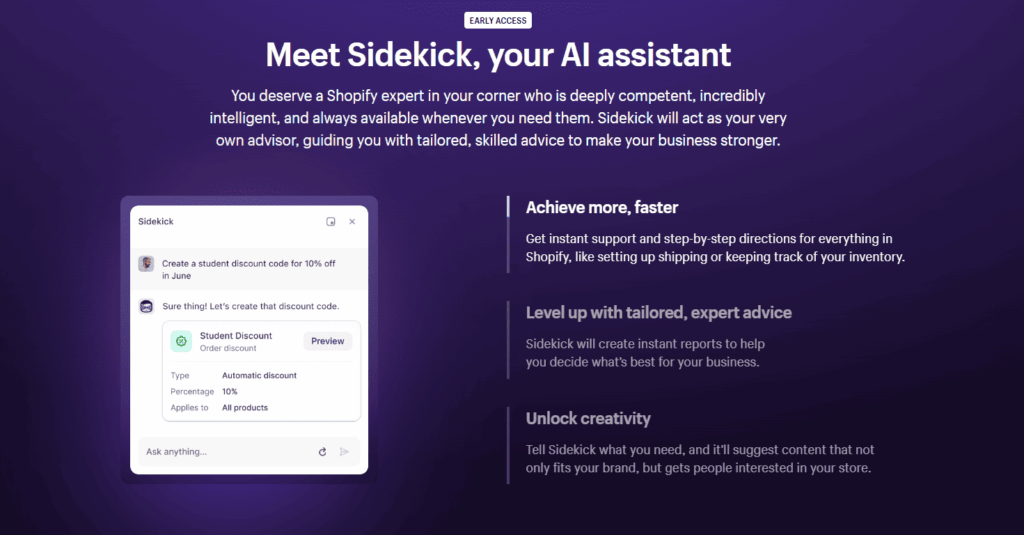
Announced in July 2023, Shopify Sidekick is set to build on the solid foundation laid by Shopify Magic.
While it's still in the pipeline and not yet available, Sidekick promises to bring advanced financial analysis, better reporting, and smarter automation customized specifically for Shopify stores.
For example, Sidekick can analyze your sales data to tell you which are your winning products. If sales for a certain product are down, just ask Sidekick why, and you'll get an in-depth analysis, complete with actionable advice.
Isn’t that amazing?!
No more manual crunching of sales data or the need for separate analytics tools.
However, we're not quite sure how accurate it will be since Sidekick isn’t available yet.
But you can sign up for early access by providing your email and Shopify store URL here.
Shopify Magic vs ChatGPT: Which one is better?
The next obvious question you might have is which is the better AI tool: Shopify Magic or ChatGPT?
Well, we got curious too, and decided to test them out. Here’s what we found:
1. Both have different purposes
Shopify Magic is made just for Shopify store owners. ChatGPT, however, is more of a general AI tool that can do a bunch of different things.
Plus, Shopify Magic picks up on the tone and other important information of your site, using keywords and phrases that fit your store's style.
2. One’s for short stuff, the other’s for long
Let’s try both tools using the same prompt.
Here’s the Shopify Magic result:
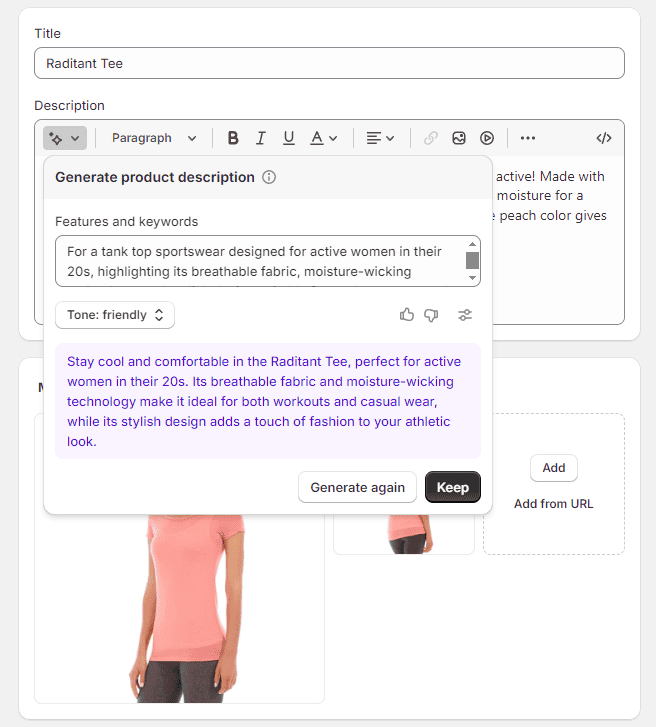
And here’s the ChatGPT result:
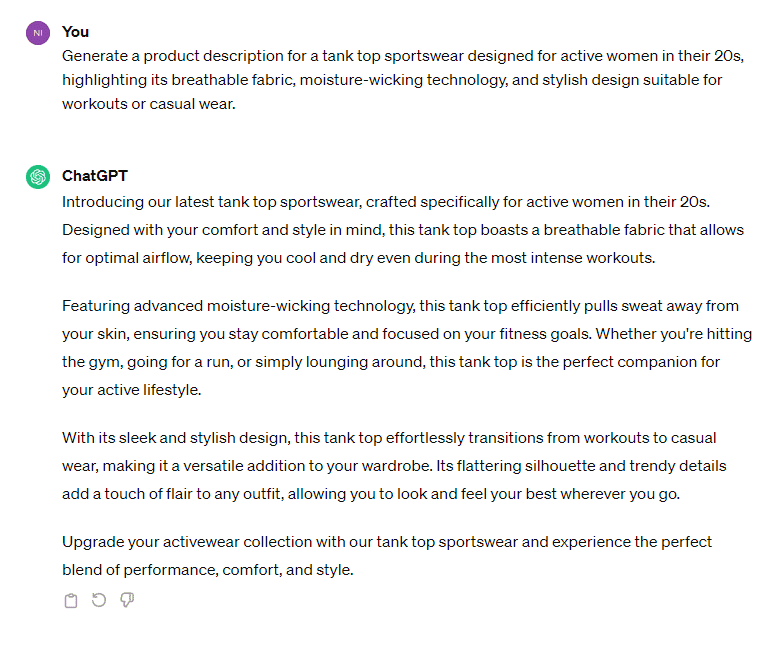
In our opinion, Shopify Magic gave us a brief and straight-to-the-point product description.
ChatGPT went the other way, giving us a detailed 100-word description.
Now, let’s check how these tools perform for long-form blog content.
Here’s the Shopify Magic result:
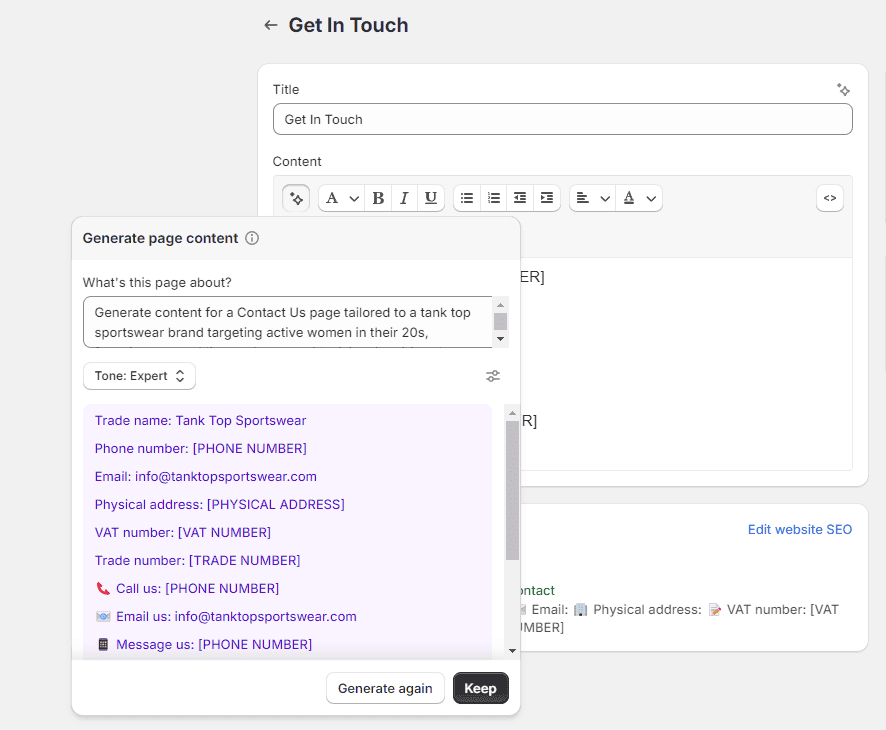
And here’s the ChatGPT result:
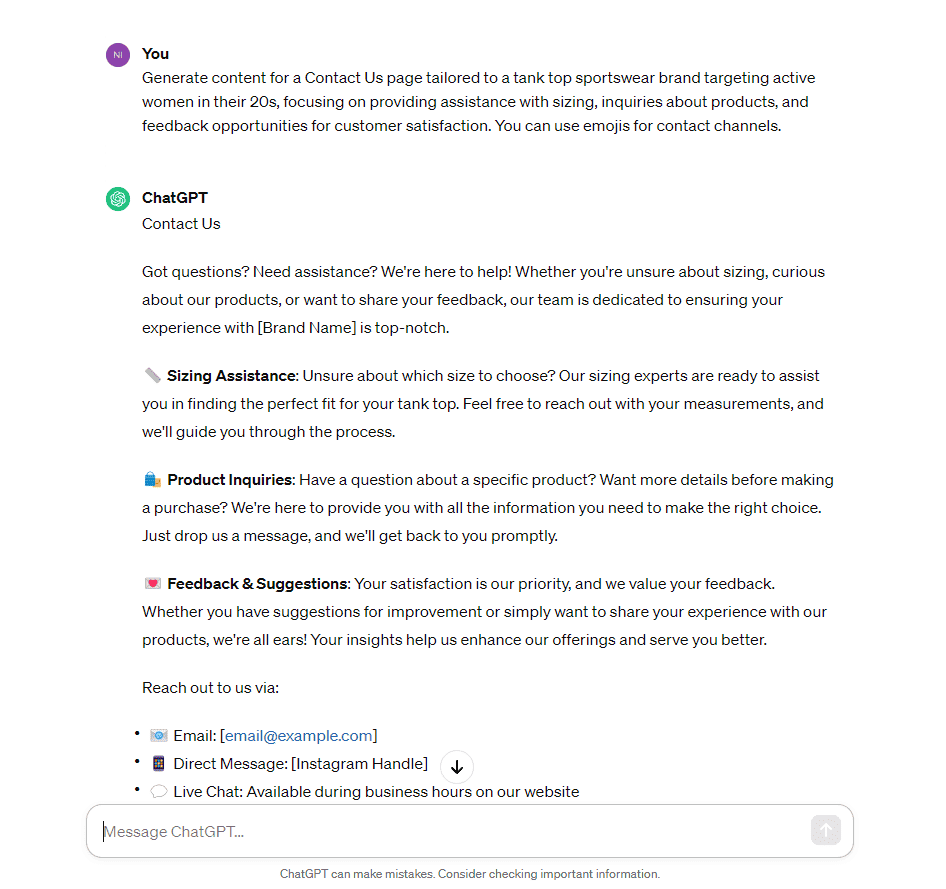
As you can see, ChatGPT’s response is much better and more informative to the customers. On the other hand, Shopify Magic stuck to the basics, essentially just offering contact details.
That’s why we prefer Shopify Magic for quick product descriptions. If you’re writing a longer blog post, ChatGPT is a better option.
3. You still need to edit
No matter which one you use, both AI tools can sometimes get things a bit wrong.
So, always read over and tweak your content before you share it.
Shopify Magic alternatives
Want some Shopify Magic alternatives other than ChatGPT?
Here’s an overview table of some amazing AI copywriting tools worth exploring!
| Tool | Best | Price per month |
| ChatGPT | For automating tasks | Free / $20 |
| Jasper | Powerful | $45 / $125 / Custom |
| Copy AI | Ecommerce copy | Free / $49 / Custom |
| Persuva | Marketing copy | $25 / $45 / $90 / $150 per month |
| Rytr | Budget | Free / $9 / $29 |
| Writesonic | All in one | Free / $13 / Custom |
| Copysmith | Ecommerce copy + Project management | $19 / $49 / Custom |
| Hypotenuse AI | Blogging | $29 / $59 / Custom |
| Anyword | Social media and ads | $49 / $99 / Custom |
| Writecream | Outreach | Free / $29 / $49 / $69 |
| Smart Copy by Unbounce | Unbounce users | Free / $9 /$49 |
| Bertha.ai | WordPress users | $20 |
| WordHero | For multi-language content | $49 |
Learn more: 14 Best AI Copywriting Tools for Dropshipping (Free & Paid)
Shopify Magic FAQs
Here are some FAQs answered about Shopify Magic:
What are the benefits of using Shopify Magic?
Shopify Magic improves efficiency by automating tasks such as writing product descriptions and ensures your content maintains a consistent tone and style.
What does Shopify Magic do?
Shopify Magic allows you to create content for products, emails, blogs, and edit images by removing backgrounds or replacing them with solid colors or AI-generated scenes.
Is your data secure with Shopify Magic?
Yes, Shopify Magic protects your data with industry-standard encryption and doesn't share your store-specific data with others, ensuring high levels of security.
Summary
Before we go, we've created a quick summary of this article for you, so you can easily remember it:
- Shopify Magic lets you generate product descriptions, pages, blog posts, and email content.
- You can also use Shopify Magic to suggest commonly asked questions by customers.
- In January 2024, Shopify introduced image editing features to Shopify Magic, including the ability to edit, remove, and replace image backgrounds. This feature is still rolling out and not available to all users yet.
- Shopify Magic is free and exclusive to Shopify merchants and Shopify partners.
- Shopify is neither good nor bad for SEO. It all boils down to how you use it. Make sure your content is helpful to your customers.
- Shopify has launched a new project called Shopify Sidekick, an AI chatbot assistant for all merchants. We are most excited about this!
- Shopify Magic is better for short-form content, while ChatGPT is better for long-form content.
Final thoughts
We think Shopify Magic is a fantastic tool for Shopify merchants, especially for short-form content generation and image editing tasks.
But, there are a few things we hope it gets better at:
- Right now, you can’t create product descriptions in bulk. Having this feature would save a lot of time.
- Choosing a tone of voice doesn't always work out too well. Sometimes the same words get used too much, and changing the tone doesn't make much difference. Also, when you try to set a custom tone, the final description often misses the mark.
- Shopify Magic isn't the best for writing longer content. It's good for short stuff, but for anything longer, you might need another AI tool made just for that.
Even with these areas for improvement, Shopify Magic is still a pretty handy tool for Shopify users, especially for quick, short content.
We're excited to see how it gets even better in the future. But what we are more excited about is Shopify Sidekick!
Want to learn more about Shopify?
Ready to move your Shopify store to the next level? Check out the articles below:
- 14 Best Shopify Tools to Build a Great Store (Free & Paid)
- Do You Need a Business License to Sell on Shopify? (2024)
- How Do You Pause or Close Your Shopify Store? (2024 Guide)
Plus, don’t forget to check out our in-depth how to start a Shopify store guide here.









