Thinking about taking a break from your Shopify store or closing it for good?
Whether you need a short pause or you're looking to close up shop permanently, managing your Shopify store's status is simpler than you might think.
We'll guide you through the steps you need to follow to either pause or close your Shopify store.
Let's start with how to pause your Shopify store.
How to pause your Shopify store
There are two ways to pause your Shopify store:
- Enabling password protection. This option completely shuts off your store from visitors. Customers can't view or access your products and pages or complete orders while your store is paused.
- Selecting the 'Pause and Build' plan. Your store stays online, and visitors can still browse, but they won't be able to make any purchases since the checkout is disabled.
Let's go through these two in more detail.
1. Enable password protection
Here's how to set up password protection on your Shopify store:
- Log into your Shopify admin and navigate to Online Store > Preferences.
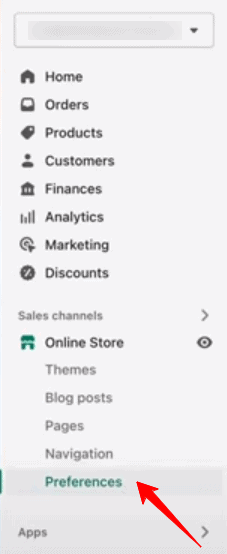
- In the 'Password protection' area, tick the checkbox labeled 'Restrict access to visitors with the password.'
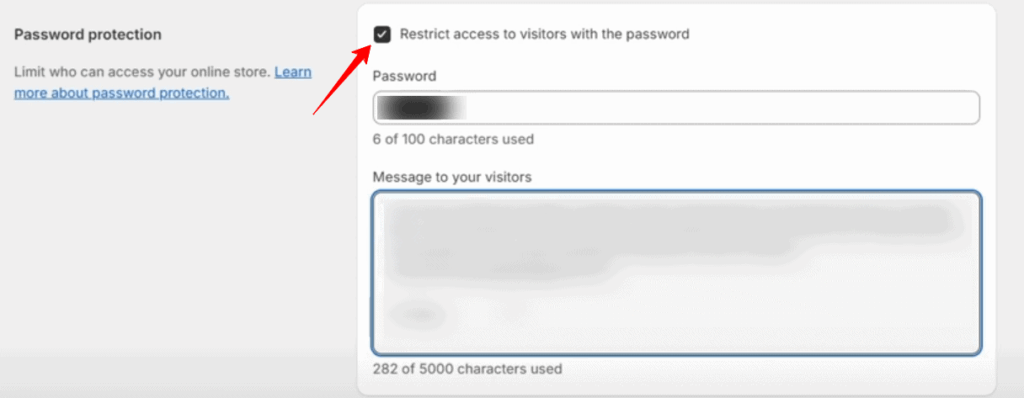
- Enter a password that you will share with customers you want to grant access to. Make sure this password is different from your admin login password.
- In the 'Message to your visitors' field, type the message you wish to display on the password page. If you prefer not to display a message, leave this field empty.
- Click 'Save' to apply the password protection to your store.
Once you remove password protection, anyone can visit your online store again.
Note: You can edit the appearance of your password page, including text, colors, and typography. To do so, go to Online Store > Themes, select the theme you want to edit, and click 'Customize.' Then, choose Others > Password. This option is only available when password protection is active for your store.
2. Select the Pause and Build plan
Here's how you can pause your Shopify store with the Pause and Build plan:
- Sign in as the store owner.
- Go to 'Settings,' then 'Plan,' in your Shopify admin.
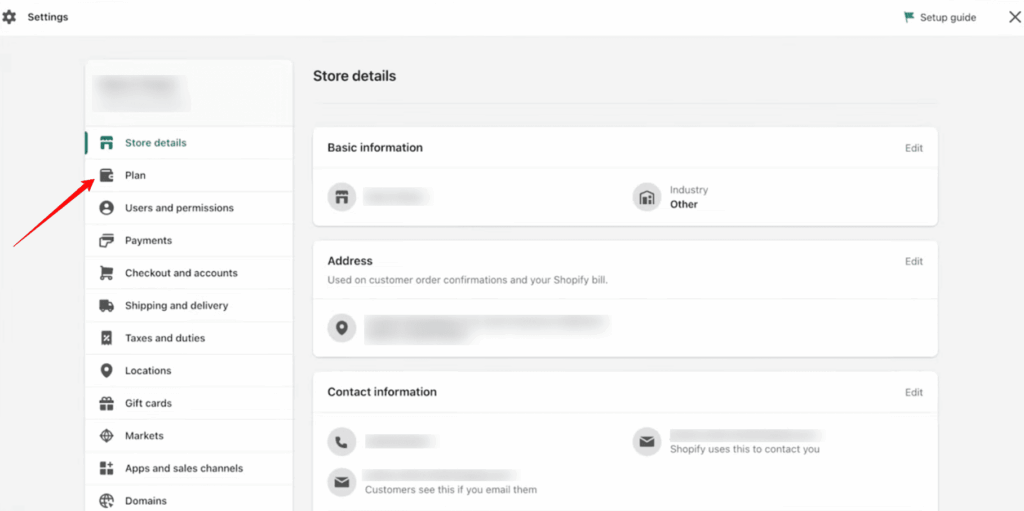
- Choose 'Deactivate store,' then select the 'Pause and Build' plan.
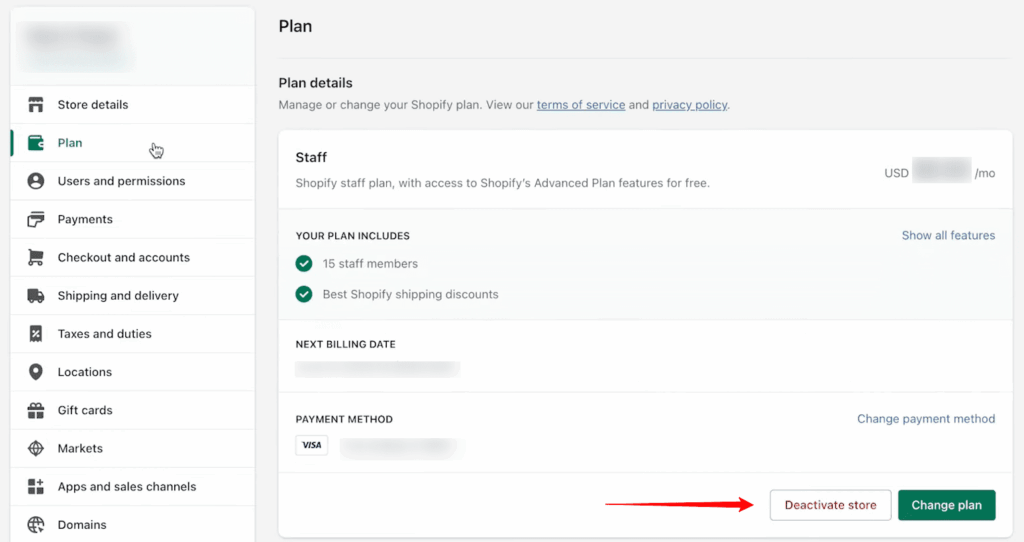
- Take a moment to go over the plan details, then click on 'Switch to Pause and build.'
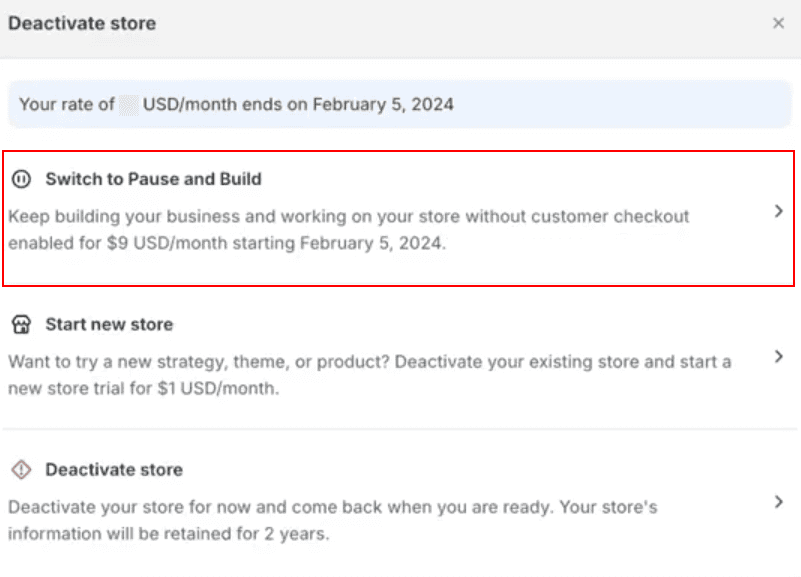
By following these steps, you can keep your store online for visitors to browse at a reduced monthly cost of $9 USD.
At the same time, you retain full access to your Shopify admin for any adjustments or updates to your products and store design.
Note: The Pause and Build plan is exclusive to Shopify standard accounts; Shopify Plus stores don't have access to this option. To be eligible for the Pause and Build plan, your store must currently be on a paid plan. So, if you're on your free trial period, you can't pause your Shopify store.
If you want to start selling products again, you can reopen your store anytime by choosing a new plan.
To reopen your store after you pause and build, here's what to do:
- Sign in as the store owner.
- Go to Settings > Plan in your Shopify admin.
- Select 'Pick a plan' followed by 'Choose plan' for your preferred option.
- Thoroughly check the plan's details before clicking 'Start plan.'
Once you've chosen a new plan, you'll be all set to start selling again.
How to close your Shopify store?
Here's how to close your Shopify store:
- Log into your Shopify admin, and go to Settings > Plan.
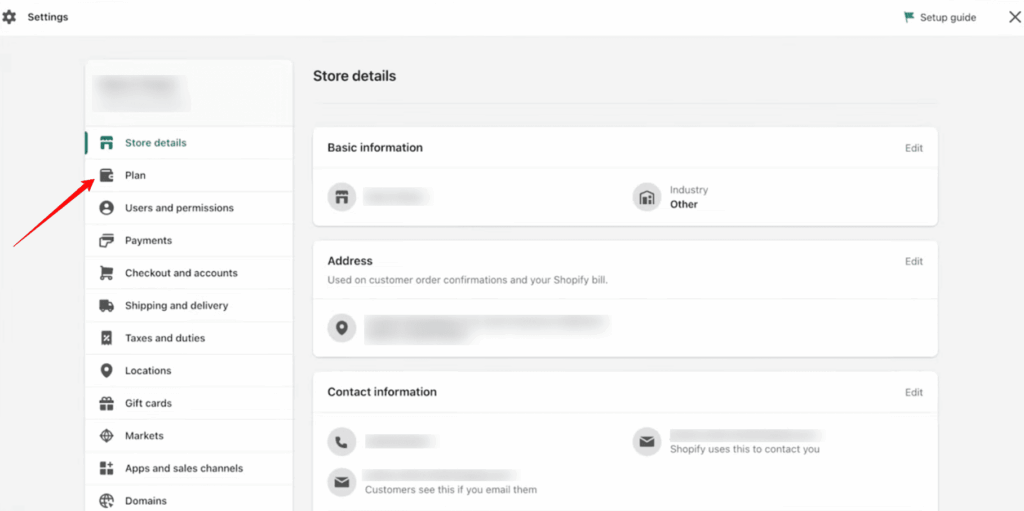
- Click on the 'Deactivate store' option.
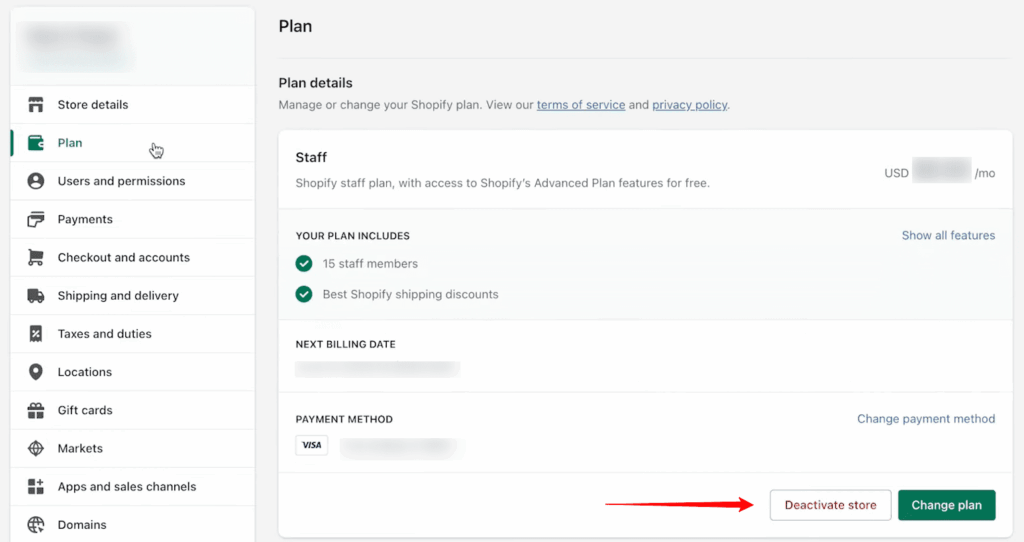
- Review any alternatives presented, such as switching to the Pause and build plan, or starting a new store.
- If you decide to proceed with deactivation, click 'Deactivate store' again.
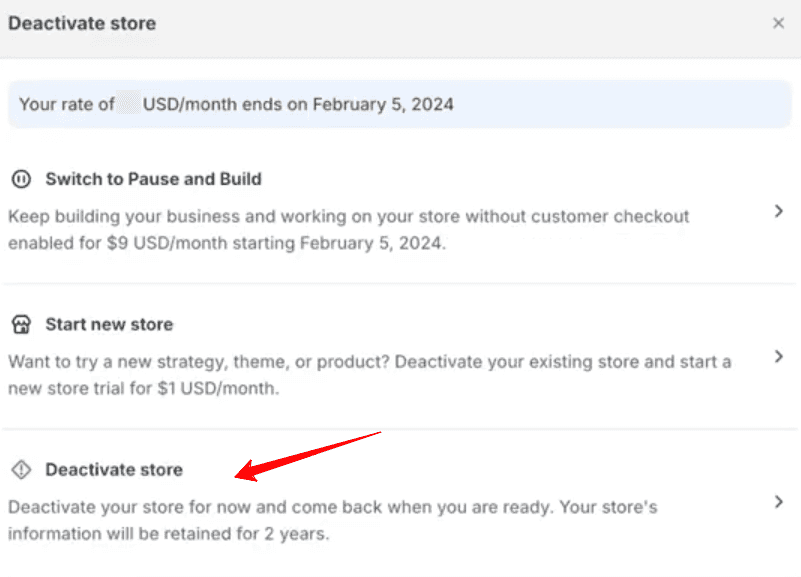
- Shopify will ask you to select a reason for your store's deactivation. Choose the one that best fits your situation, then click 'Continue.'
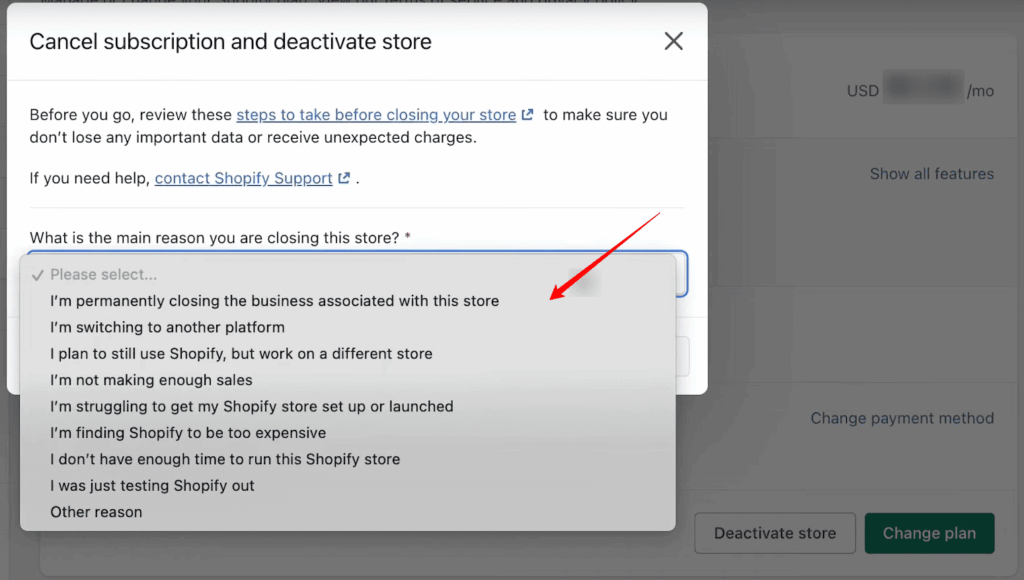
- As a security measure, you'll need to enter your password. This confirms that you are the account holder and authorizes the deactivation.
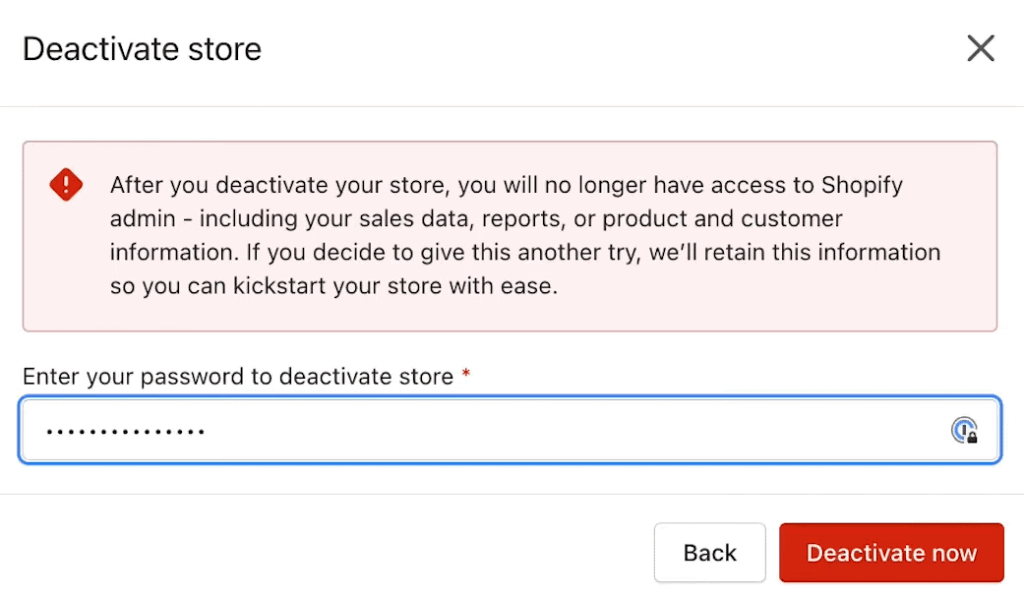
- After entering your password, click "Deactivate now" to finalize the process.
Once your store is deactivated, you'll receive an email confirmation.
Although you won't have access to your Shopify admin, Shopify guarantees your store's information for two years.
This means you can reopen your store or access past bills within this timeframe if you decide to return to Shopify or need historical data.
Note: Your Shopify subscription will be canceled, and you will lose access to your Shopify admin as soon as you deactivate your store.
When should you pause your Shopify store?
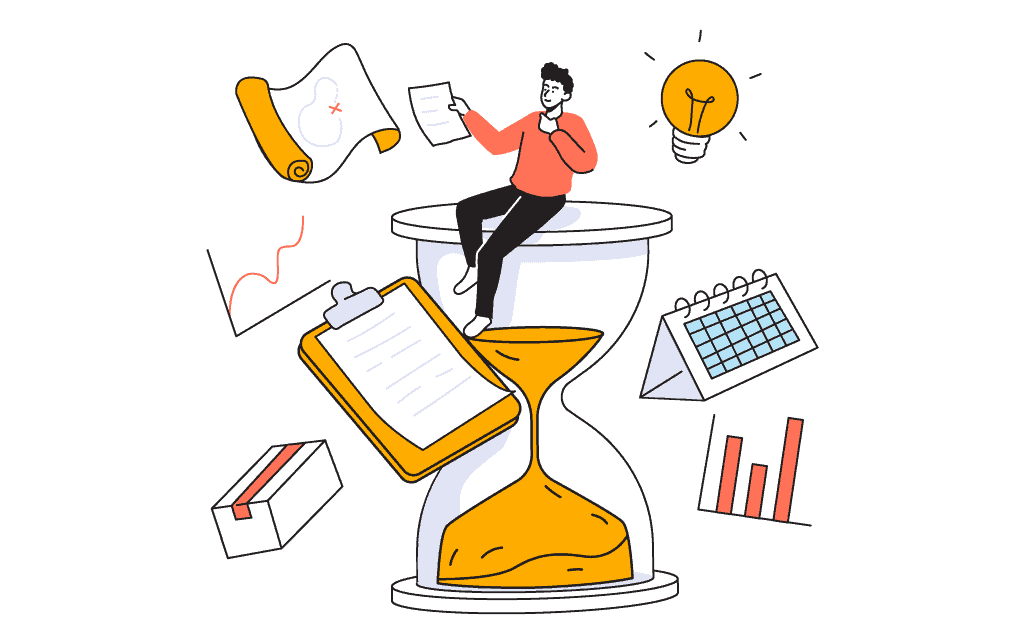
Pausing your Shopify store can be a strategic move. Here's why and when it might make sense:
- Seasonal business. If your store makes most of its sales during certain parts of the year, pausing during off-peak times can save costs.
- Reevaluate business strategy. Use the pause to evaluate and refine your business plan, marketing strategies, or product lineup without the constant pressure of daily operations.
- Dealing with personal matters. For solo entrepreneurs, personal life can sometimes demand undivided attention—be it health issues or travel plans. However, we suggest hiring a virtual assistant or leaning on family support to process orders instead of pausing your store.
- Addressing inventory or supplier issues. If you're running a one-product store facing these challenges, pausing gives you time to address these issues head-on. However, we would still suggest you offer backorders instead of halting sales completely. This way, you keep customer interest alive and ensure you don't turn away potential sales.
When should you close your Shopify store?
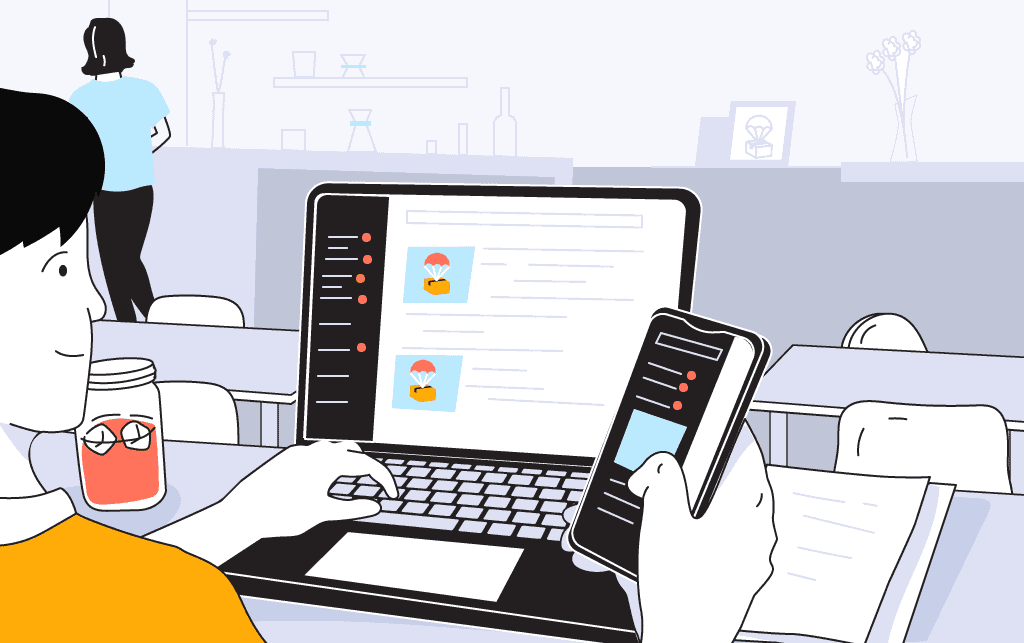
There are many reasons you might want to close your Shopify store, but one thing is for sure: it's a major decision.
Here's when closing your store might be the right move:
- Lack of profit. If your store consistently fails to turn a profit and adjustments don't improve the situation, closing might be the right choice.
- Rebranding. You're ready to rebrand and launch a new store under a different domain on Shopify.
- Switching platforms. If Shopify no longer meets your needs and you prefer to move your operations to another ecommerce platform like WooCommerce or BigCommerce. (And yes, there are many more Shopify alternatives)
What should you do before closing your Shopify Store?
Before closing your Shopify store, take a look at these important steps to ensure everything goes smoothly:
1. Sell the store
Before you decide to shut down your Shopify store, think about selling it.
If your store has a strong brand presence or has generated some sales, it could be valuable to someone else!
There are marketplaces like Flippa where you can list your store, and interested buyers can view and potentially purchase your business.
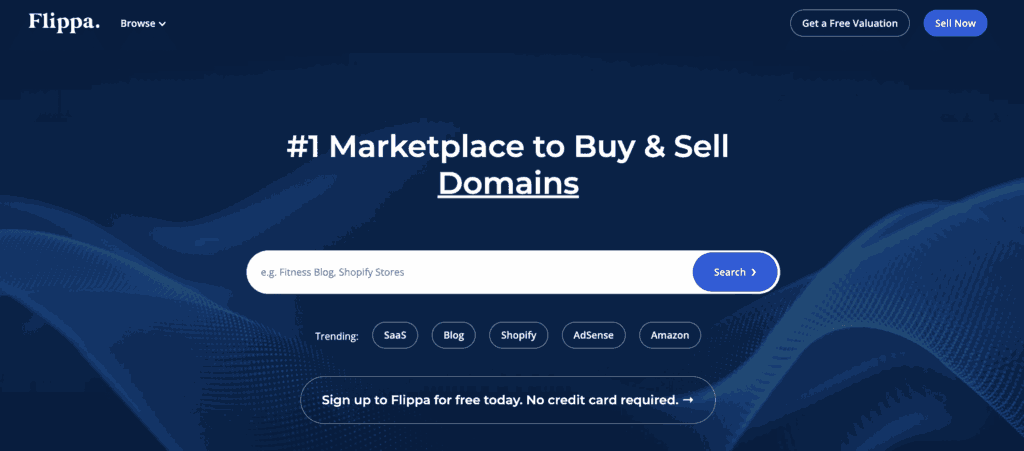
Just so you know, these marketplaces have their own set of requirements for listing your store, like undergoing an independent valuation of your business and accessing legal resources.
Plus, be aware that these marketplaces will charge a commission fee upon the successful sale of your site.
Learn more: How to Sell Your Shopify Store: The Definitive Guide (2024)
2. Cancel third-party apps and tools
Uninstall all third-party apps and tools before deactivating your Shopify store to avoid additional billing.
If you're in the middle of a payment period for an app subscription, you might want to wait until this period is almost over to close your store.
3. Transfer your custom domain
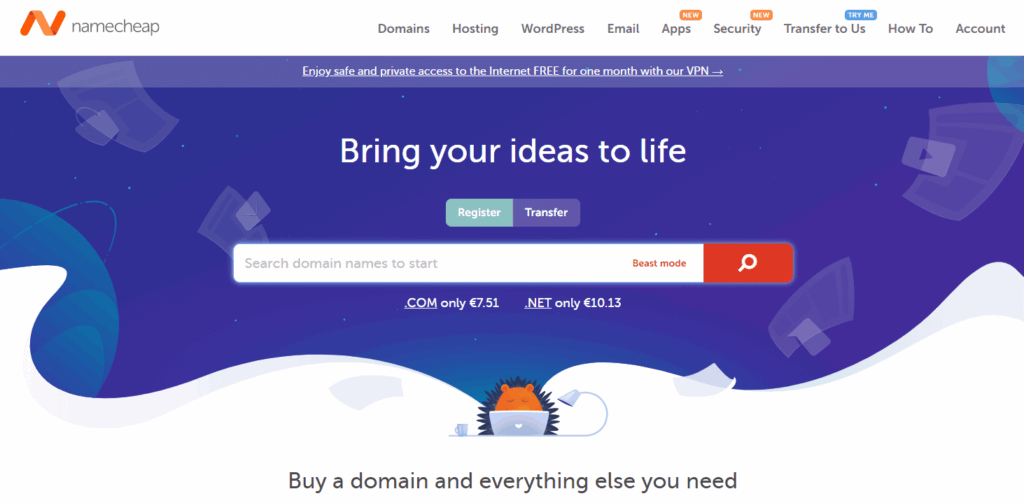
If you have a custom domain purchased through Shopify, you should transfer it to a third-party domain provider before closing your store.
On the other hand, if your domain was bought from a third party, you can remove it from your Shopify store using the Shopify admin.
If you don't remove your domain from your Shopify store before closing it, then you might not be able to use it for another website.
Also, remember to turn off auto-renewal for your domain to avoid any unexpected charges.
4. Backup your database
Thinking about the future of your online store, even if you're considering closing it for now, is wise.
You never know when you might decide to relaunch, and having access to your previous store's data could be invaluable!
The good news is Shopify allows you to manually back up your store by exporting parts of your database into CSV files.
This includes products, customers, orders, gift card codes, discount codes, and financial data.
But doing it manually can be tedious. Fortunately, Shopify apps like Matrixify simplify the process, allowing you to back up your store more efficiently.
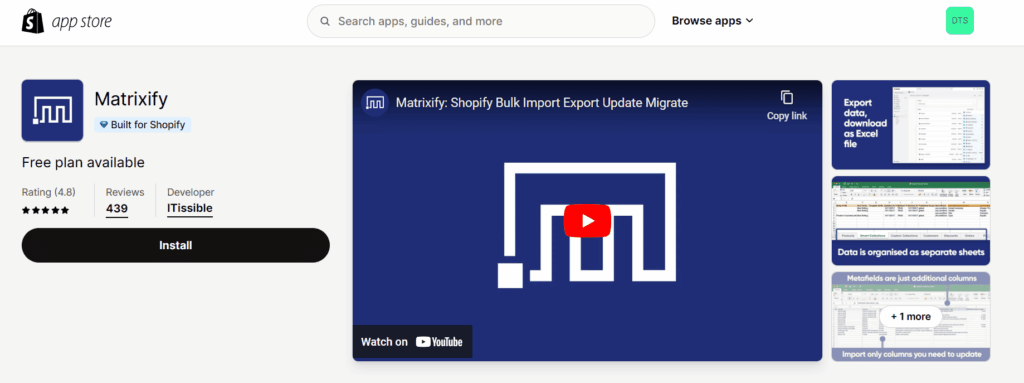
In addition, download a backup of your store's theme.
Remember, themes are licensed only for the store where they were initially purchased.
However, if you plan to move your business to another Shopify store you own, you can contact Shopify Support to inquire about transferring your theme license to the new store.
Learn more: Shopify Store Backups: The Definitive Guide (2024)
5. Handle outstanding customer orders
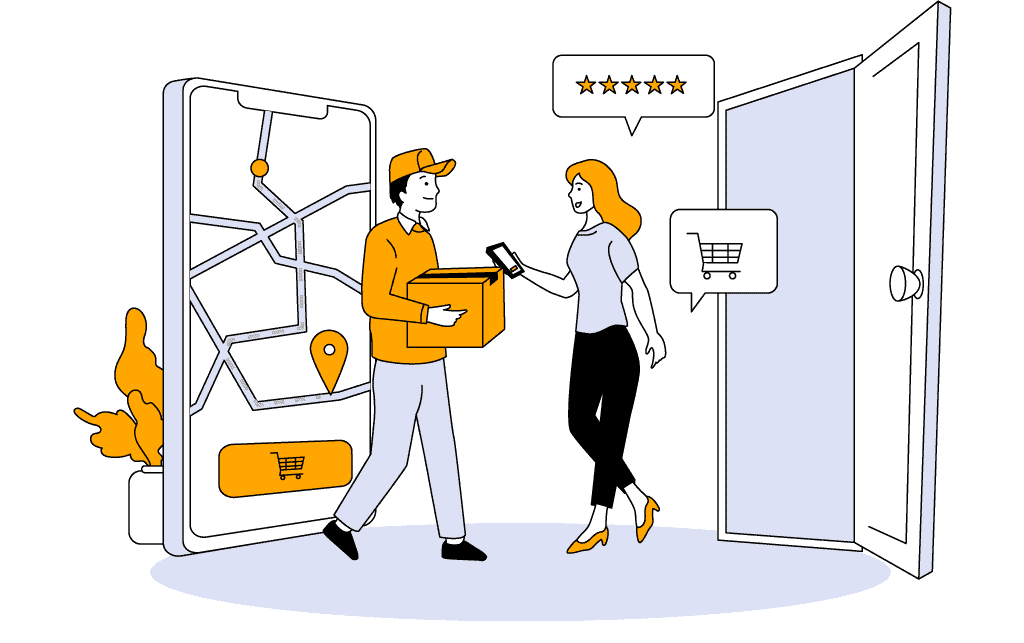
When closing your Shopify store, think about the impact on your existing customers, especially those with unfulfilled orders.
Here's how to address these concerns responsibly:
- Gift cards. If you offer gift cards, make sure you handle any outstanding balances. Export your store's gift card CSV file, which contains all the necessary information to resolve any unredeemed cards.
- Special products. If your store has subscription or preorder products, you must address these outstanding orders. Whether it involves fulfilling these orders or issuing refunds, take the necessary steps to ensure your customers are not left in the lurch.
- Chargebacks. Be aware that customers can still issue chargebacks after your store is deactivated. Once your store is deactivated, you lose the ability to submit additional evidence via the Shopify admin to contest these chargebacks.
FAQs
If you have any more questions about pausing or closing your Shopify store, take a look at these FAQs:
Does Shopify have a vacation mode?
Shopify doesn't have a vacation setting (like Etsy has) where you can put your shop on hold for a period of time. But you can use the 'Pause and Build' plan or password-protect your store to temporarily close your store to the general public.
If you close your Shopify store, will you still be charged?
If you close your Shopify store by deactivating it, you will not be charged further, but you must cancel any active subscriptions to avoid future charges.
How do I remove my Shopify store and start over?
To remove your Shopify store and start over, you would need to deactivate your current store and then create a new Shopify account.
Summary
Before we go, we've created a quick summary of this article for you, so you can easily remember it:
- To pause your Shopify store, you can either password-protect it or opt for the Pause and Build plan.
- Password protection completely restricts access to your store. On the other hand, the Pause and Build plan allows visitors to view your products and read content but disables the checkout process.
- The Pause and Build plan is only available to standard Shopify accounts and requires that your store be on a paid plan. Shopify Plus accounts do not qualify for this option.
- If your store is still in its free trial period, you cannot use the Pause and Build plan, but you can still password-protect your store to pause it temporarily.
- Before you close your Shopify store permanently, think about selling it. If you want to close it, cancel any third-party apps and tools, transfer your custom domain, backup your store's data, and address any outstanding customer orders.
Final thoughts
Pausing offers a temporary solution without fully disconnecting from your customer base while closing your store requires careful consideration of what comes next.
Before making a final decision to close your store, thoroughly evaluate your reasons and consider all alternatives, including selling your store or backing up data.
If you're looking for more control over your online store, moving to WooCommerce might be what you need.
Looking for something similar to Shopify but with more flexibility? BigCommerce could be a great fit.
Take your time to decide what's best for you. And if you have any comments, questions, or suggestions, feel free to leave them below!
Want to learn more about ecommerce?
Ready to move your online store to the next level? Check out the articles below:









